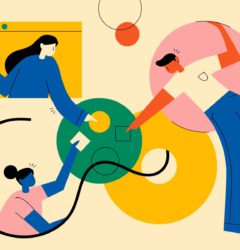Comment and Collaborate on Deploy Previews for Jira Projects
06 Oct
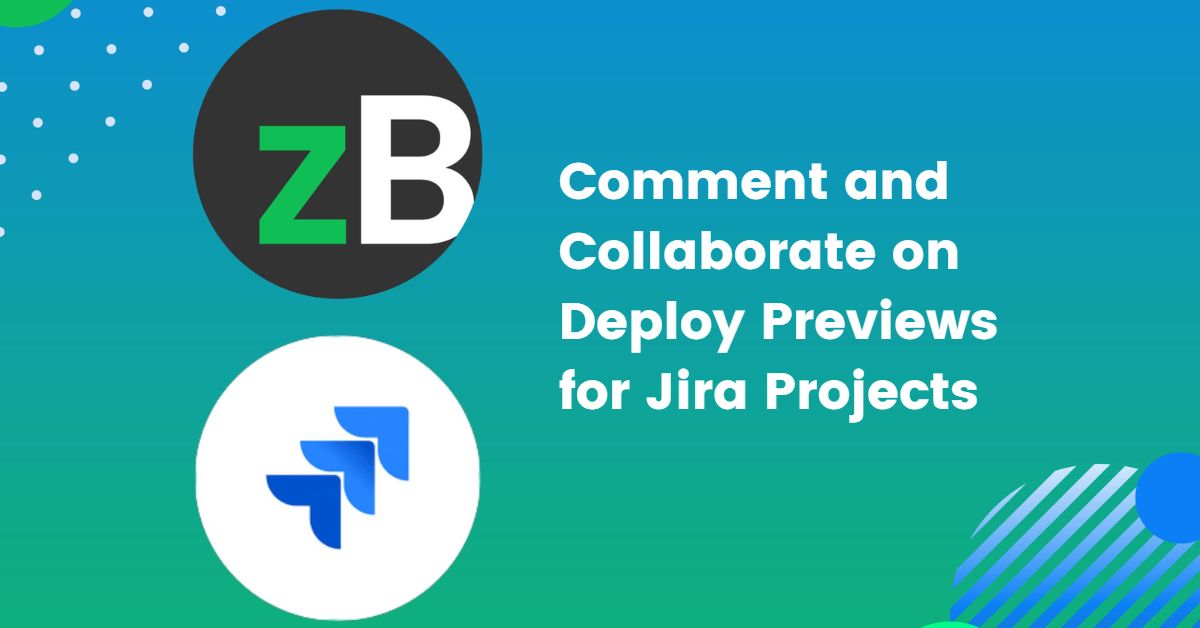
Table of Contents
ToggleIntegrating Jira with zipBoard enables your internal and external stakeholders to comment and collaborate on deploy previews for Jira projects in zipBoard with ease.
This helps reduce the design review cycle time as the process will be optimized and automated. Once stakeholders comment on deploy previews in zipBoard, the feedback and issues will automatically sync with your Jira project.
With zipBoard’s ability to integrate work management and collaboration tools like Jira directly within your team’s workflow, you can streamline your workflow and enhance your team’s collaboration with external stakeholders.
Furthermore, zipBoard gives you a flexible, focused review environment, providing your team and external stakeholders with a fast and easy-to-use markup tool, giving them a more centralized proofing experience. It enables you to move from content reviews to deployment tasks easily, within a short period of time.
Deploy previews allow developers to test and review their code changes before merging into the main branch or deploying to a live environment.
They enable developers to track and fix bugs and issues before they are released to end-users, saving time, reducing costs, and improving the application’s overall quality. Lastly, deploy previews help streamline the development process by allowing for faster feedback and collaboration between team members and clients.
See how you can improve your feedback and QA processes, and comment and collaborate on deploy previews for Jira projects using the zipBoard-Jira integration.
What You Get When You Comment and Collaborate on Deploy Previews for Jira Projects using zipBoard
Effective and efficient internal-external stakeholder collaboration
Commenting and collaborating on deploy previews for Jira projects in zipBoard helps improve internal-external stakeholder collaboration.
zipBoard’s collaboration feature allows you to invite multiple stakeholders with varying levels of technical nuance to collaborate with ease.
Collaborators will be able to build a virtual whiteboard on top of the deploy preview in zipBoard using annotation and screen recording tools to avoid long email chains and screen-share meetings.
Consequently, this streamlines your workflows and ensures effective and efficient communication between internal team members and external stakeholders (both technical and non-technical).
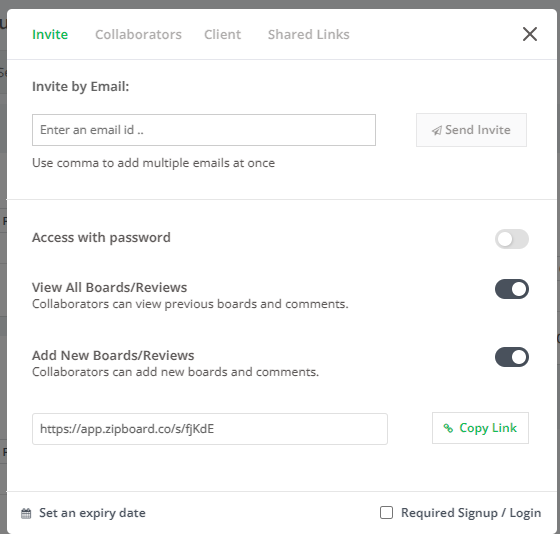
Enhanced quality control
When collaborating on deploy previews for your Jira projects in zipBoard, get ready for enhanced quality control.
This is because of the steps and processes you’ll implement to ensure the deploy preview meets the standards of quality before you deploy to production.
Using zipBoard ensures that you follow a streamlined and iterative review and approval process for your deploy previews. With zipBoard, stakeholders can test the deploy preview, review test results, and release the deploy preview to production all in one place.
Additionally, you can optimize the process by using the phases feature in zipBoard to organize each step of the deploy preview. These will be synced with your Jira project associated with the zipBoard project you created for the deploy preview.
Optimize bug tracking process
Integrating zipBoard into your Jira deploy preview workflow helps you discover bugs early when collaborating. You will get access to visual bug reports, simplifying your issue tracking, all within your existing Jira workflow.
Furthermore, zipBoard allows you to share feedback and record your screen and yourself with audio so that you can pinpoint where the issue is.
This helps optimize the bug-tracking process during development. It also prevents the use of third-party screen-recording apps that require further manual work after recording.
With zipBoard and Jira, you can easily and quickly move quality and enhanced deploy previews to the main branch or a live environment.
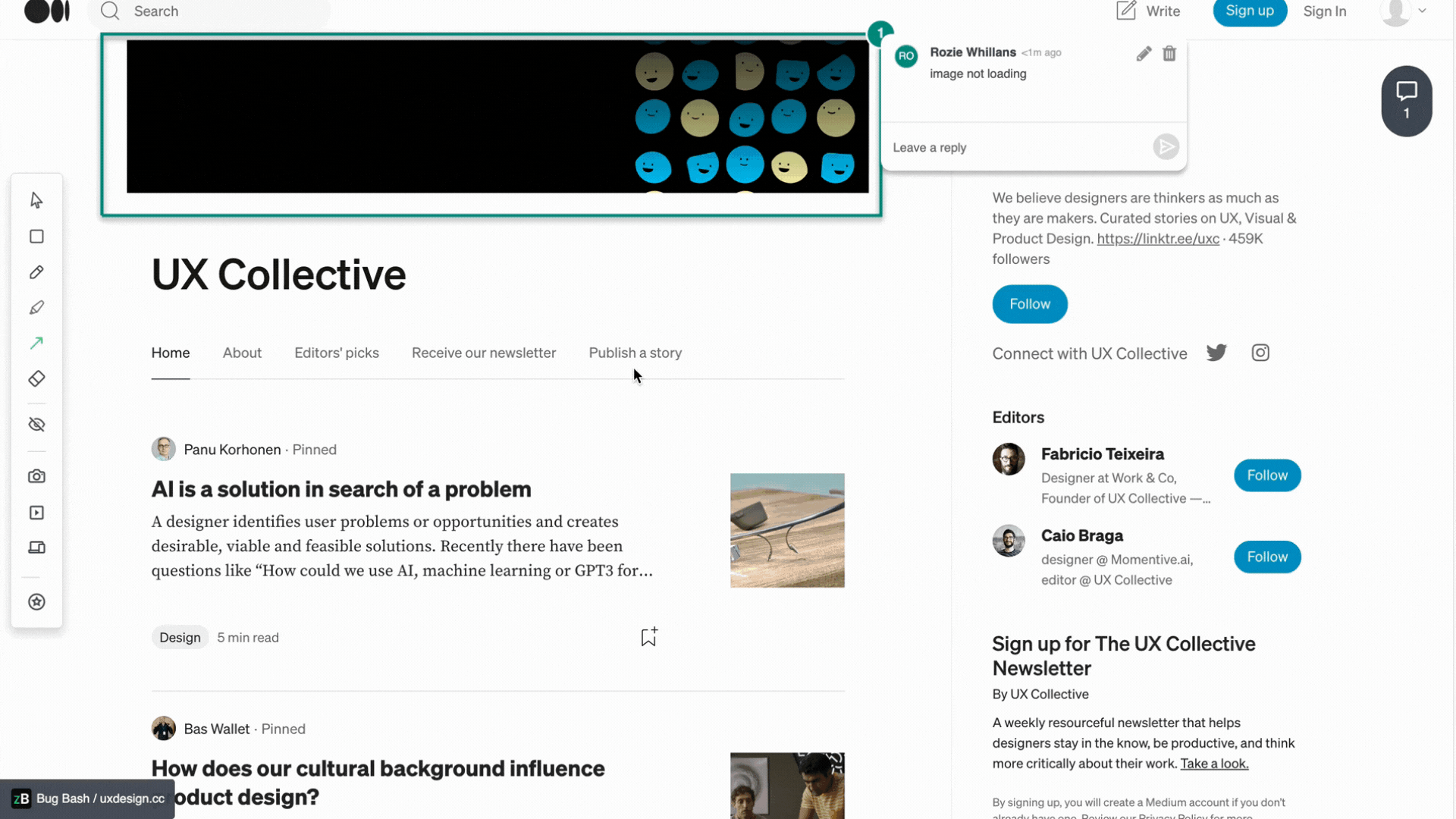
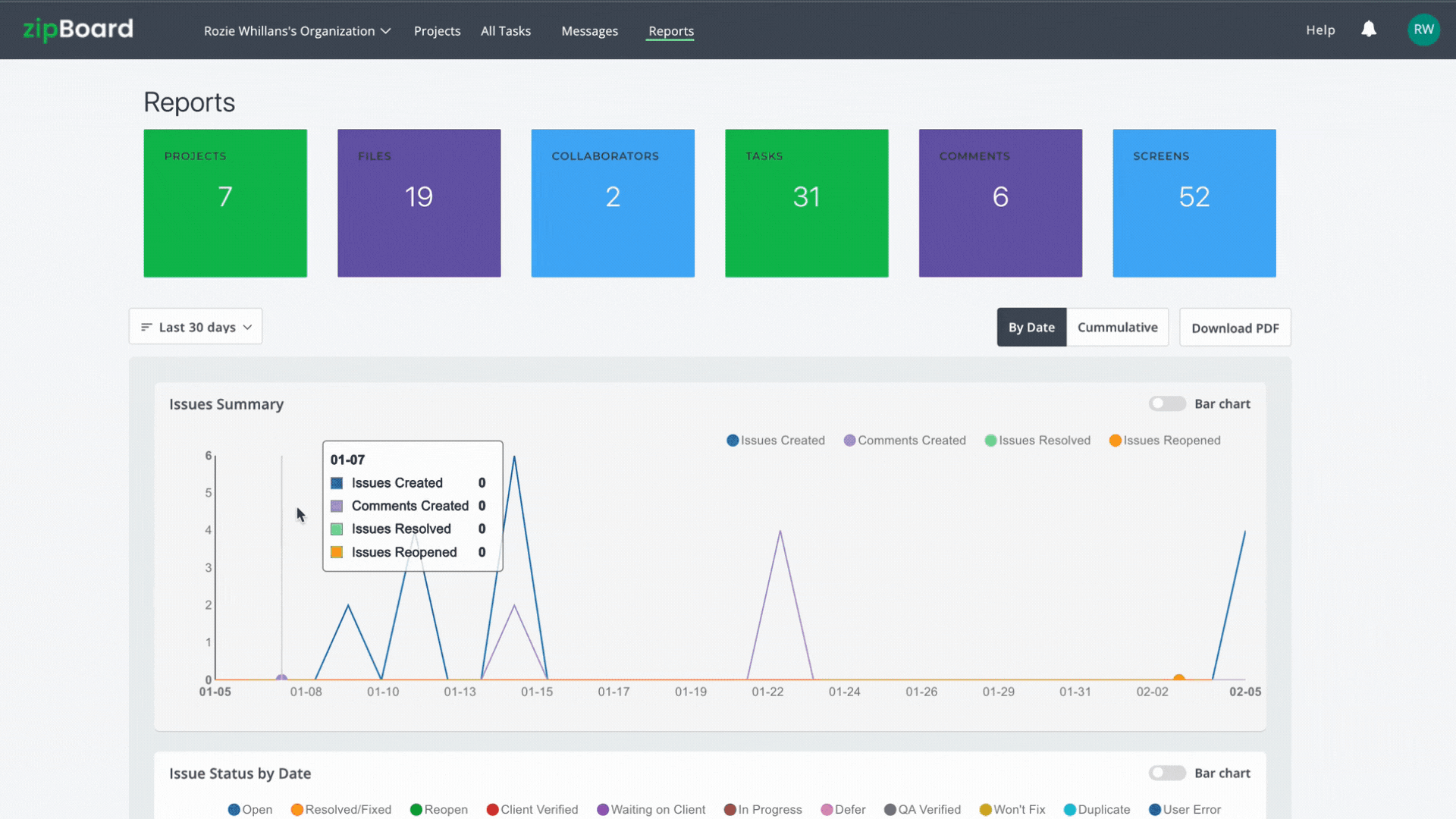
Automated workflows/ processes
Once you sign up to zipBoard and integrate with Jira, you can easily integrate your zipBoard project with your Jira deploy preview workflow to combine external and internal feedback.
So when collaborating on deploy previews for Jira, you’ll be able to manage all the comments and resolve the issues directly in zipBoard.
The good thing is that you do not have to transport the new version to Jira to make changes to the issues. As soon as you receive or send any feedback and resolve issues, all of those are seamlessly synced with your Jira project associated with your zipBoard project.
Centralize all reviews in one place
Commenting and collaborating on deploy previews for Jira projects in zipBoard means all your issues in Jira, be it software bugs, feature requests, or any other type of review are centralized through zipBoard.
Additionally, your designers, developers, and project managers can align their goals and have effective visual communication, even if they work asynchronously from different parts of the world.
When you manage zipBoard reviews for your deploy previews in Jira, you cut down production time by 30%.
It’s worth noting that this centralization of reviews is possible due to zipBoard’s visual review and collaboration tools that allow for commenting, screenshots and annotations, screen recordings, bug tracking, and online proofing.
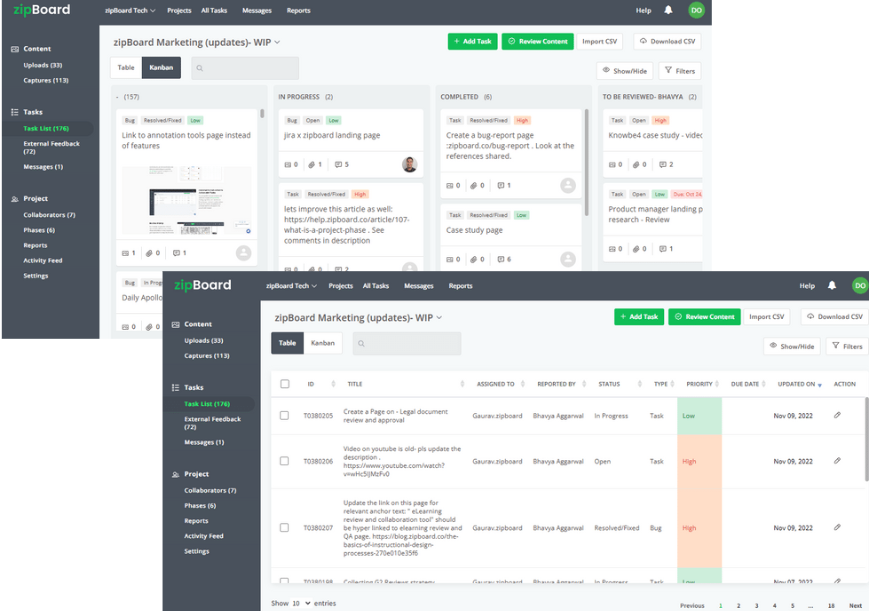
Get started
1.Get a zipBoard account
Sign up for a zipBoard account and upgrade to a Team Plan
2. Integrate Jira with zipBoard and map your zipBoard project issues to your Jira project
Watch the video or check out this help doc to learn how you can integrate and map your zipBoard issues to your Jira project.
⚠️ For the integration, you will need to use either of these two Jira applications:
- Jira Cloud
- Jira Server
Using Jira Cloud requires you to create an API token in Jira before continuing the process in zipBoard. However, with a Jira Server, you only need your Jira URL, Username, and Password and you’ll be good to connect.
Once you’ve integrated zipBoard Jira, you’ll get a list of all the projects associated with your Jira account.
Subsequently, you can choose the deploy preview project to which the issues created in zipBoard will correspond. Read this help by Atlassian doc for more details on how to enable deployments.
3. Add the deployment preview link or file for review in zipBoard
Once you integrate zipBoard with Jira and map the project issues, you can add the deployment preview file or link for review in zipBoard by clicking on the Add Content button.
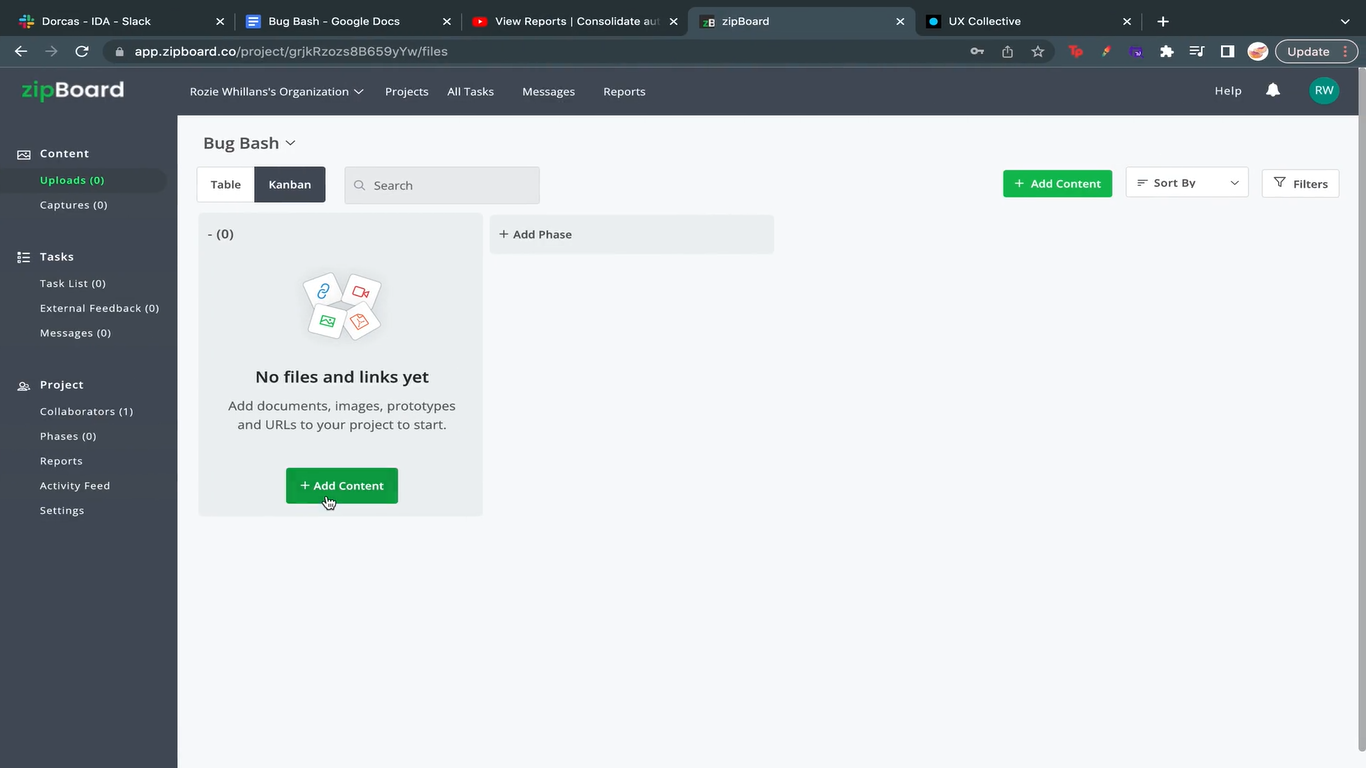
4. Invite your team and clients to review
Now that you’ve added your content, you can add your internal team as collaborators and your external stakeholders as clients or guests.
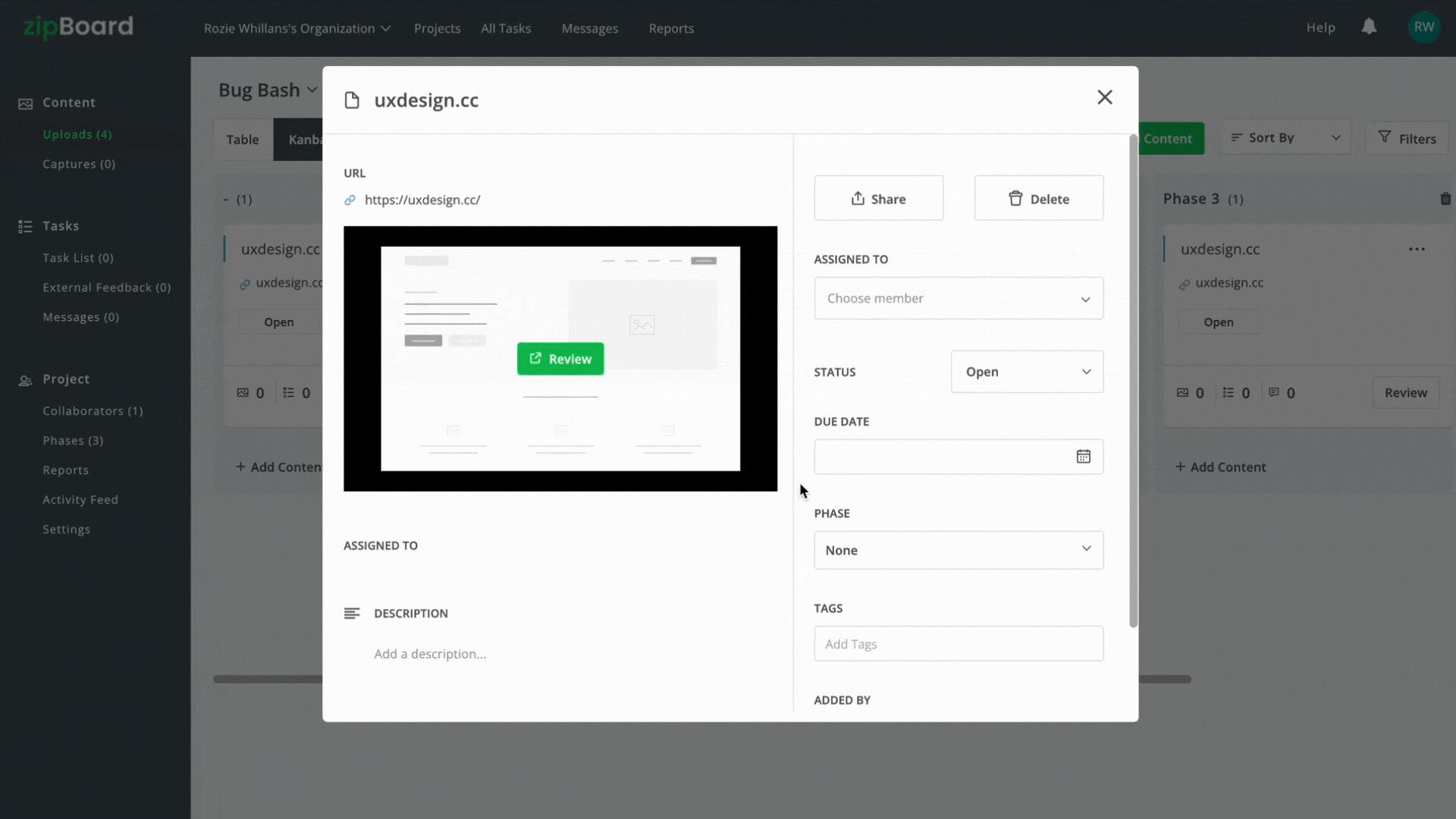
5. Time to comment and give feedback!
Collaborators and clients can comment and collaborate on the deploy preview in zipBoard and give feedback. They can do this by using zipBoard’s visual review and annotation tools.
Once they comment in zipBoard, the issues will be synced with your project in Jira.
Turn on audio👆
6. Review feedback and triage tasks
The internal team will review the feedback from the external stakeholders, and triage by setting the priority status and assigning tasks to appropriate team members to resolve.
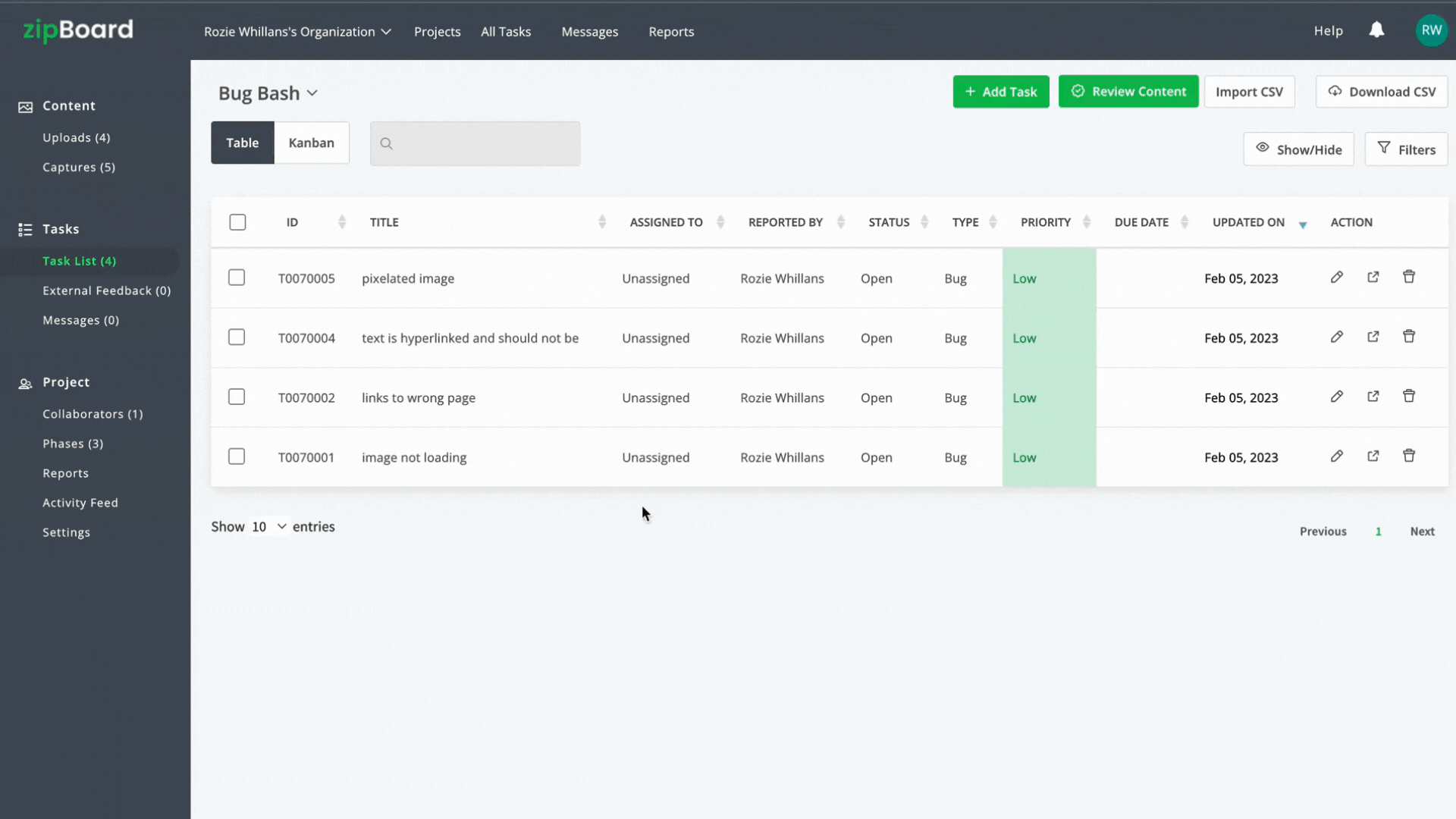
Streamline your Deploy Preview Collaboration for Jira Projects with zipBoard
Start your free trial to move to production 30% faster.
Book DemoStart Free TrialWe’re always interested to know how we can make QA processes even easier for your team. If you have any feedback or need further assistance on the zipBoard-Jira integration, contact us at [email protected] and we would be happy to assist.
Author’s bio:
Dorcas Kpabitey is a Content Marketing Specialist at zipBoard. She began her content marketing journey alongside her BA in Political Science and Spanish at the University of Ghana. If she is not tapping away at her keyboard or spending time on Twitter and LinkedIn, she spends her day reading articles, newsletters and books.
Related Post
Recent Posts
- How Laerdal Medical Cut eLearning Review Time by 50% with zipBoard’s Visual Review Tool July 9, 2025
- Why Your Team Needs a Content Feedback System (Not Just Comments in Docs) May 28, 2025
- Content Approvals Are Slowing You Down — Here’s the Fix May 26, 2025
- How to Streamline Content Review and Approval — Best Practices, Tools & Automation May 12, 2025
- What Is Content Operations? And Why It Breaks Without a Feedback & Approval System May 3, 2025
©️ Copyright 2023 zipBoard Tech. All rights reserved.