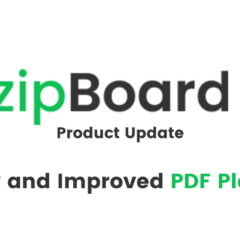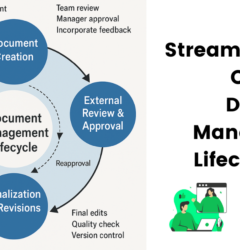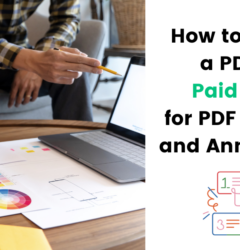Top 6 PDF Annotation Tools for Document Collaboration
25 May
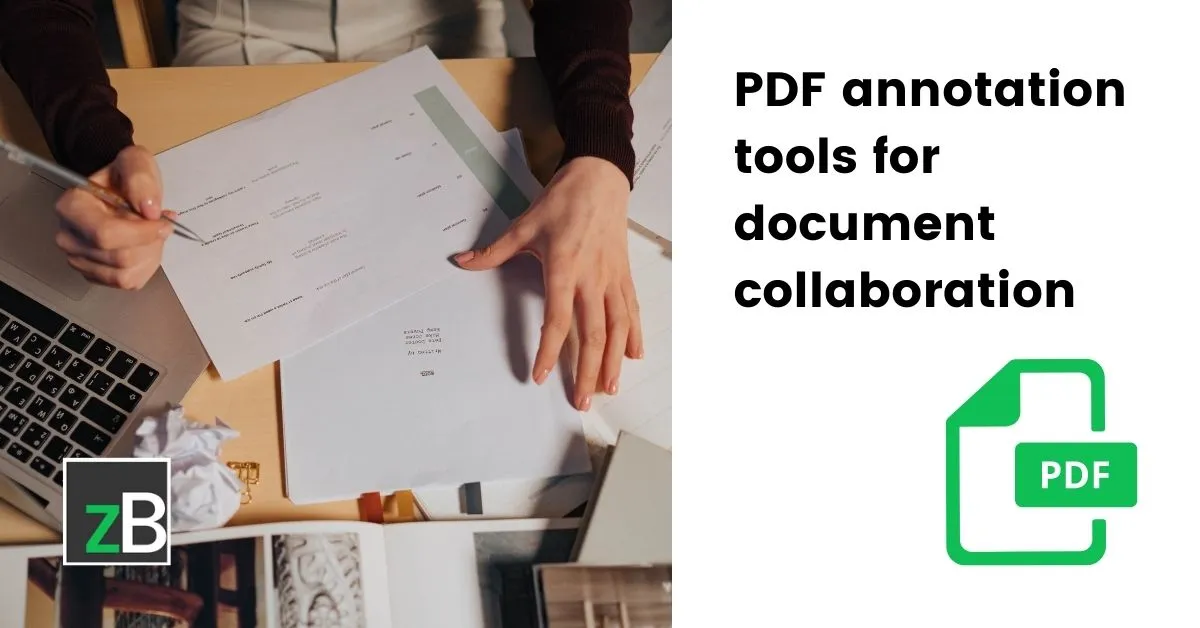
Table of Contents
TogglePDFs have become a mainstay in today’s document obsessed digital world. And this trend is set to continue with the world getting more comfortable with the asynchronous work culture. But this doesn’t mean that PDF annotation tools are only valid for remote and hybrid teams. Teams working in-office equally collaborate on PDFs.
And if you’re reading this, you probably are in a dire need of a collaborative PDF annotation solution that lets you markup right on top of the PDF. I can’t see why not! We’ve all been there, wanting to share simple feedback on a PDF, just for it to spill out into an endlessly long back and forth that almost always leads to an unnecessary screen-share meeting.
This is where PDF annotation tools come in. These nifty lightweight tools (mostly) can change your entire document collaboration and review process. They allow you to add notes, highlights, comments, and other markups to the PDF documents.
Feel like you’re ready to dive straight into the solutions? Check out this quick video that shows you what a PDF annotation tool is capable of.
Why are PDF annotation tools essential?
Needless to say, editing PDFs is not very easy. The added element of collaboration makes this further difficult.
Imagine your current PDF collaboration process. It probably includes making use of a multitude of tools and review cycles for the most basic suggestion. From spreadsheets, Google Docs, emails and slack to phone calls and on-demand meetings, we’ve seen and heard it all. Most creative teams struggle with it and some legal teams avoid it altogether, just to avoid the hassle. But this is exactly where you shouldn’t give in and adopt asynchronous content review for your PDFs.
So, let’s break down the seven main reasons why annotation tools are essential to PDFs.
Give contextual feedback
Context matters. This is especially the case for feedback. An out of context feedback makes things harder for everyone. PDFs do not contain a single element of design, so email feedback on what to change can be difficult to understand unless there is a proper annotation that specifies where changes need to be made. PDF annotation tools aim to address this lack of collaboration.
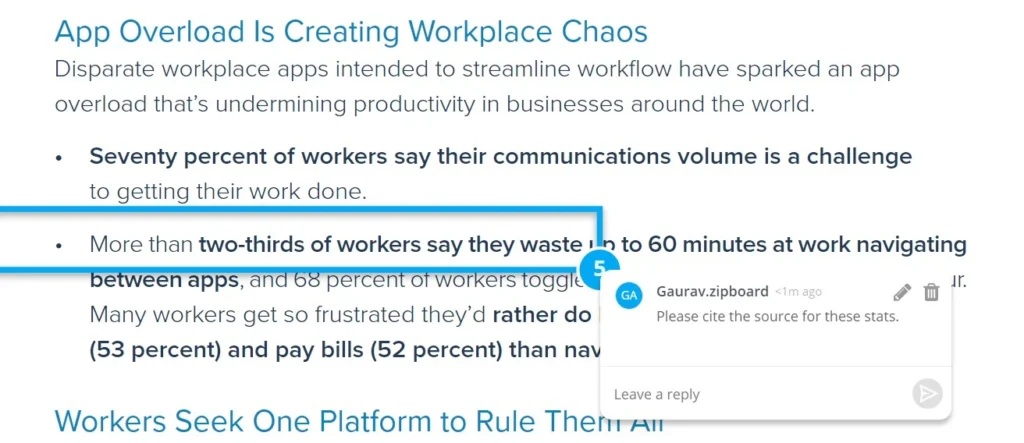
Proofreading
Whenever you write a piece of content, be it a book, legal document or even an ad copy, not having a proofreader regardless of how confident you are, leaves you open to the elements of human error.
These errors can be humorous, embarrassing to downright detrimental to the goal.
By sharing your non-editable PDFs with your trusted proofreader, you can still get pinpoint annotations detailing their suggestions and highlighting sections that need might need a second look. You can also use a text recognition (OCR software) to help you edit the text yourself.
PDF annotations ensure your content’s originality while allowing proofreaders to make valuable suggestions.
In case you’re wondering if multiple reviewers can edit PDFs at the same time, your answer is Yes! – But with the right collaboration tool with annotation features.
Creatives & marketing content feedback
Marketing teams are generally the flag bearers for creating the highest amount of content for any company. So, there is no doubt how important a content review process is for them. These reviews not only help them create one-time high-quality content but also ensures whether the PDF content is tied up with the entire marketing strategy.
Content Review Process eBook
Get the most out of your marketing review process with this free eBook.
Get eBookFor eg, you might want to ask the content creator to change certain sections of a long eBook. The feedback can range from a certain part of the text to the overall design of the eBook. You do not want to do this without a collaborative PDF annotation tool.
Similarly, marketing teams are always dabbling with ad copies. These copies often have little to no margin for errors. Making sure the review process is sound ensures that the company does not pour water into the sand.
When an advertising team collaborates on a project, PDF annotations are essential. Print and digital advertisements can be reviewed and you can even create different versions so that you can produce ad designs with better quality faster and with fewer errors while keeping track of older versions.
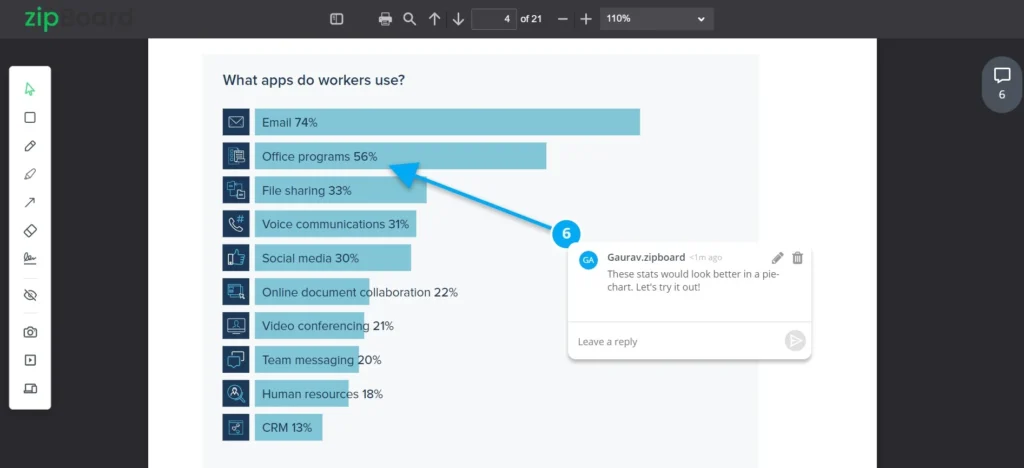
Website mockup review
Front end web developers love creating mockups. The reason? This allows them to understand the visual need of the client before they start coding up the site. Significantly reducing major revisions once the site is completely developed.
This acts as a mini-prototype for the clients. These designs are often shared as PDFs as there are multiple pages on a single site. The client feedback on the mockup is invaluable to the web developer at this stage of the development.
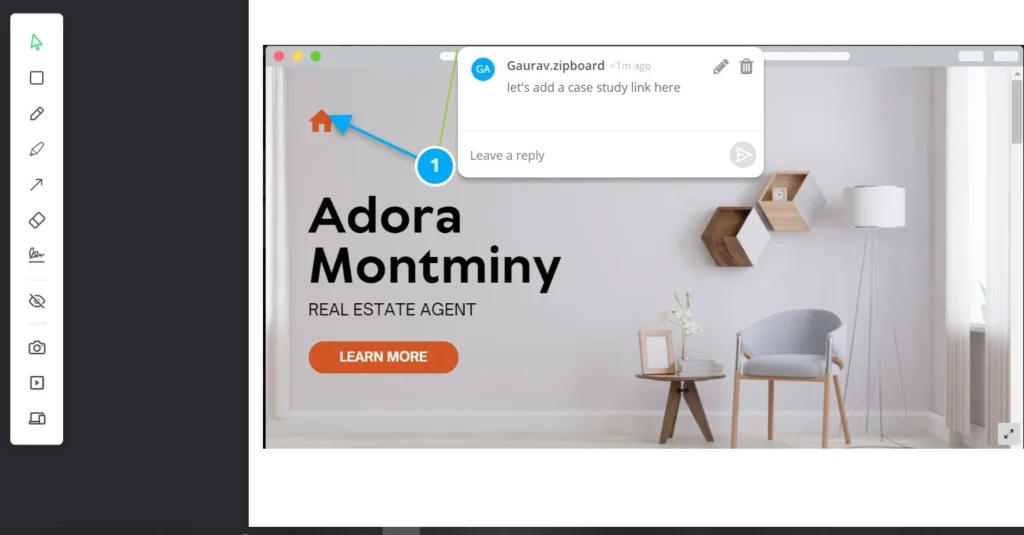
Construction design & submittal review
As more and more construction companies are starting to work with distributed teams all over the globe, collaboration on construction designs has become a major pain point. Leading to 82% of owners feeling they need more collaboration with their contractors.
And when there are strict deadlines to meet, people often panic, and rush through things, trying to pass through submittals quickly, to stay on schedule. The review and approval process of the construction submittals is paramount to meeting the deadlines. Most project managers (executive/director/engineers) struggle with this as the importance of context can’t be overemphasized while dealing with construction designs. Something people’s lives are dependent on.
Construction Design & Submittal Review Process Webinar
Have a well-defined review/approval process that speeds up turnaround time by 50%.
Watch WebinarSo, PDF annotation tools and collaborative document review software are imperative to timely construction design approvals. Some tools also allow you to literally provide your stamp of approval on the document.
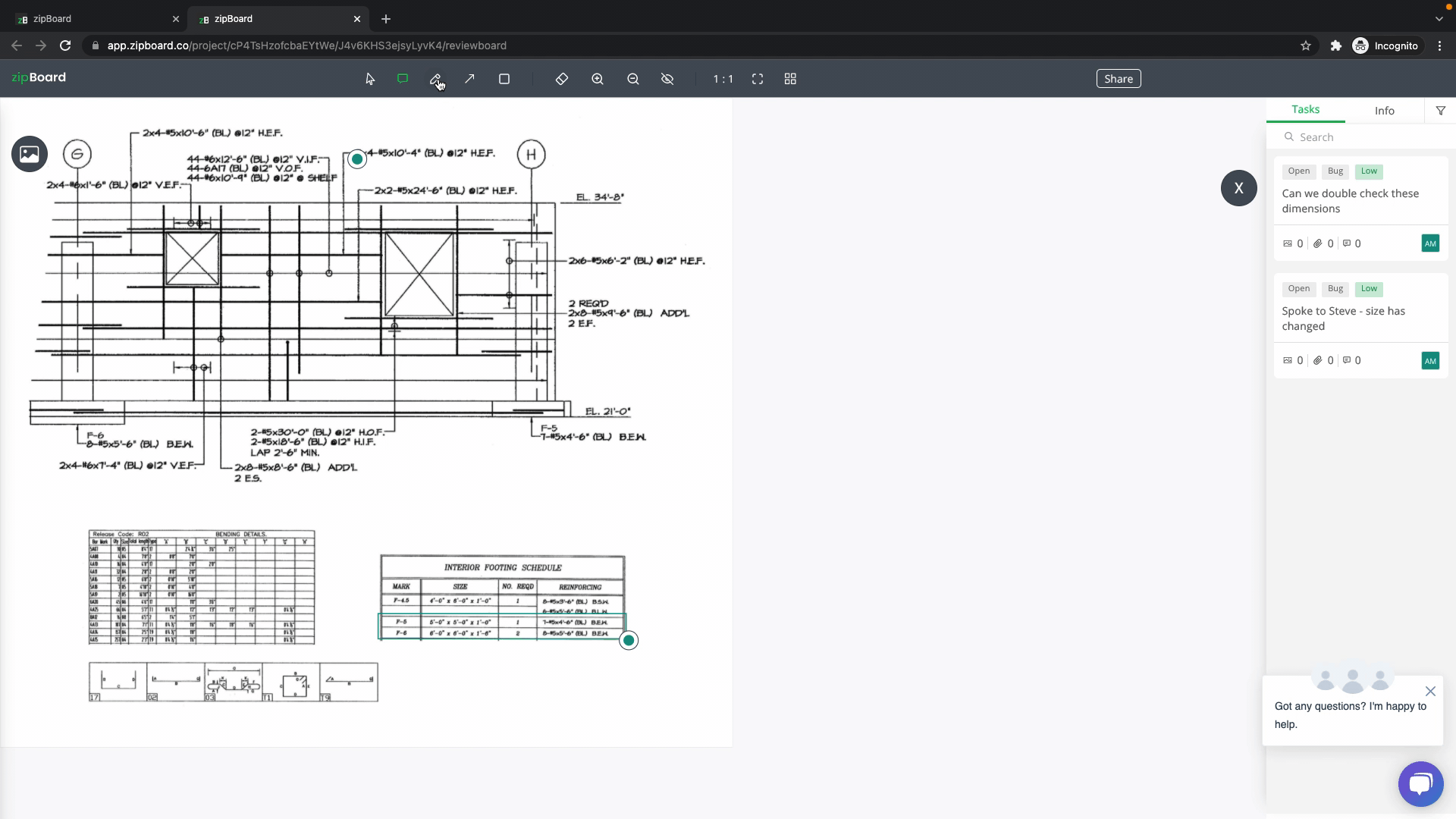
Remote/Hybrid collaboration
As the world recovers from the Covid lockdown era, the work culture in most companies seems to have taken a turn for the good. With many industries realizing the possibility of WFA (work from anywhere). Statistics on remote workers reveal that more than 4.7 million people work remotely at least half the time in the USA.
And this is a growing trend. So, collaboration on documents asynchronously is never an easy task without a PDF annotation tool. Besides the fact that tasks and suggestions will get lost, these other channels do not support markup.
Legal/compliance review
In industries like medicine or food, marketers must ensure their content meets internal and external compliance guidelines. A failure to do so can result in hefty fines or the temporary shutdown of the business.
Compliance personnel, such as your legal and marketing teams, along with regulatory bodies, can review and approve all forms of campaigns by stamping/signing their approval on the PDF document.
And PDF annotation tools are also helpful in legal documentation like contracts and agreements. Eg: The HR teams make the most use of it when sending new contracts to employees to sign on.
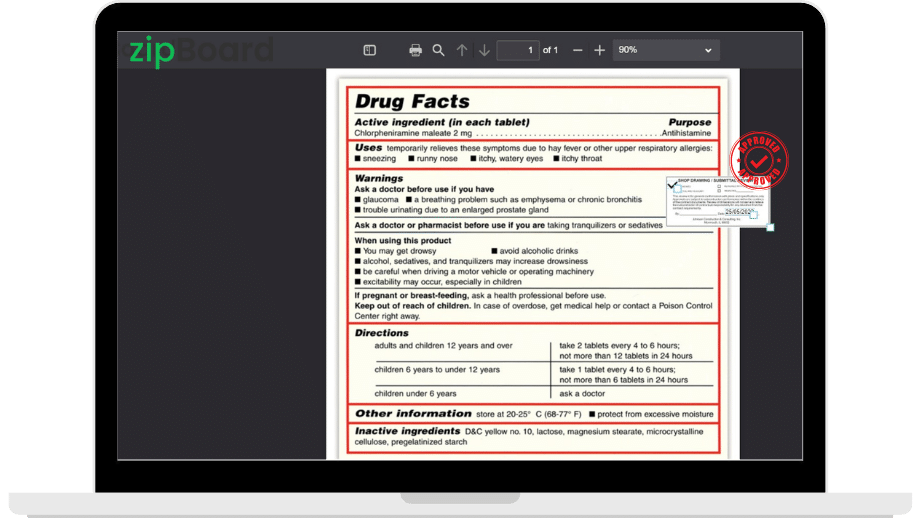
Features to look for in a PDF annotation tool
Before we dive into the different tools available at our disposal, let’s look at some of the must-have features of a PDF annotation tool.
Commenting
This is the simplest tool to leave contextual feedback on any content.
Without a commenting feature, a PDF annotation tool is incomplete. There can be multiple types of comments, from pointing arrow comments to a scribbler. All of these tools can be used based on the use case.
With a dot signifying its placement, we’ve found users at zipBoard love this the most.
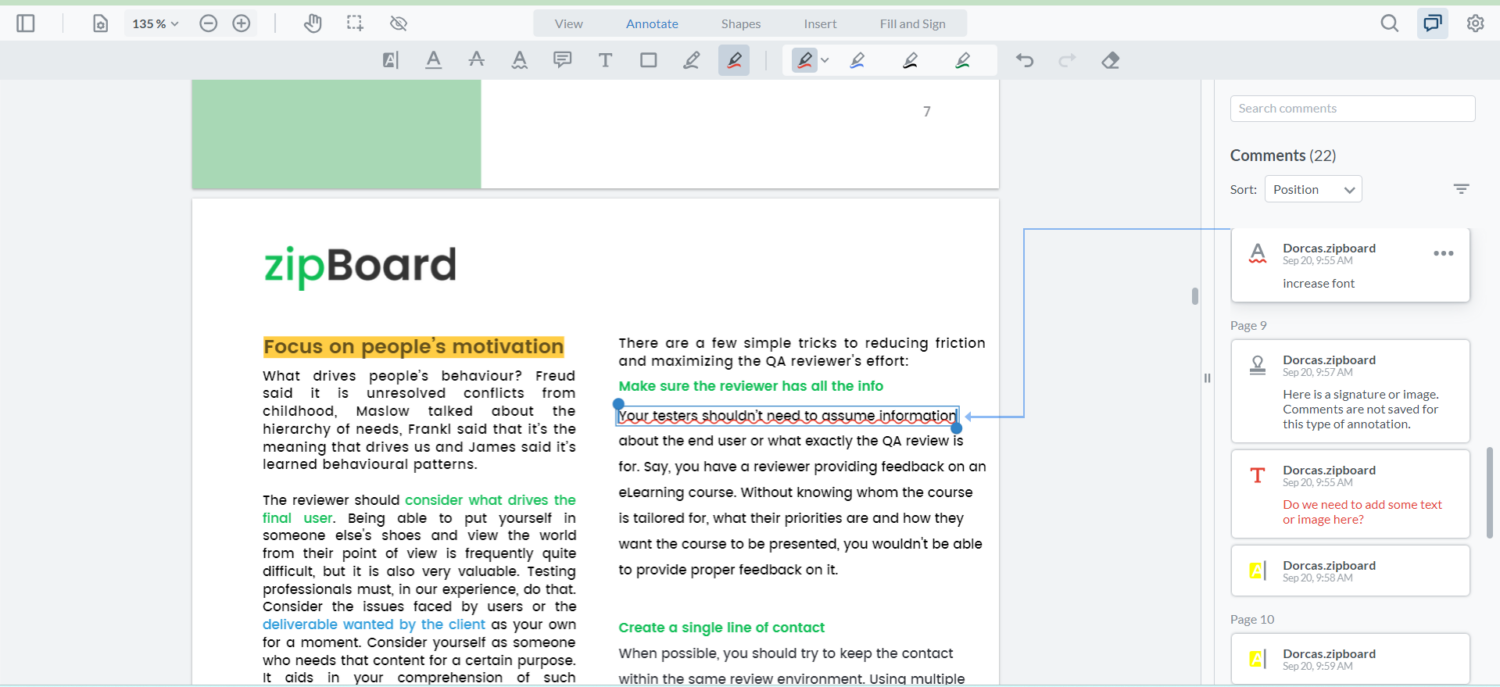
Experience Seamless PDF Annotation & Commenting Features with zipBoard
Check out the annotation tools in zipBoard for free; no sign up required.
See How it WorksHighlighting
When you need to pinpoint the text to your developer, it’s often best to highlight the area. So, make sure your PDF annotation tool has a highlighter.
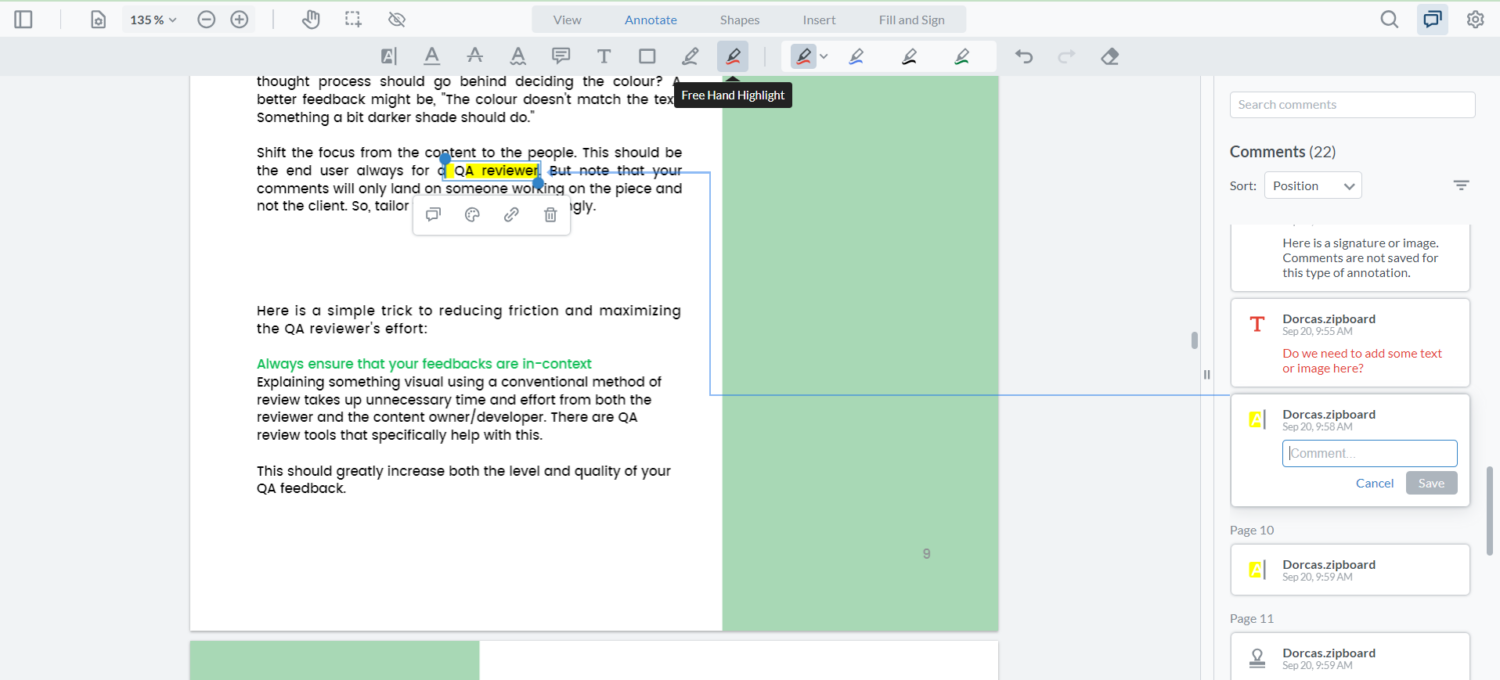
Screenshot
There are times when you just have to take a screenshot. This tool can be used to capture the screen you are on. Whether you want a certain section of the site or the entire page, having an option to capture the screenshot is something you need to look out for. These are called visible areas and full-screen screenshots.
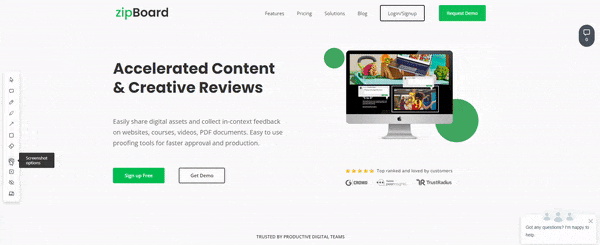
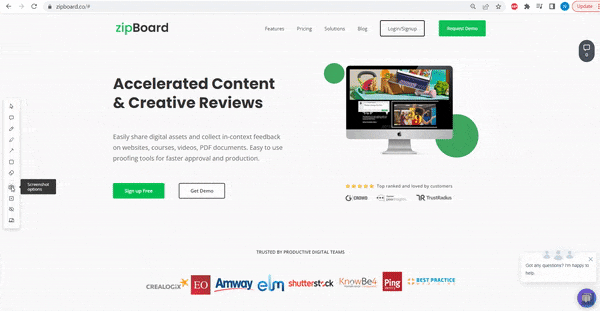
Record video
Chances are you want to explain specific issues to a client or a team member, showing them exactly how a site performs or how you want it to perform. For this, you’d need a recording tool which you can use to record the screen and yourself with audio, for better context.
While selecting the PDF annotation tool, make sure it has the record video option.
Add a stamp of approval & sign off
Compliance and legal teams often need the ability to sign off their reviews. This is also the case for most construction teams where providing a stamp of approval asynchronously is a major step in the process. Most tools wouldn’t be able to provide such capability to you. However, there are some tools like zipBoard, that help with this unique need.
Print the PDF with annotations
Adding annotations to the PDF is one thing, printing the file along with the markups is another. Make sure your tool allows you to print the file with the annotations for a seamless transition into synchronous collaboration.
Easy navigation
The table of contents makes it easy for anyone to jump to a specific comment making it easy for large documents.
This makes it simpler to add replies and track the comments throughout the document – making collaboration faster and helping reviewers annotate PDF documents with ease.
Multi-level sharing features
There can be multiple stakeholders involved in a single review cycle. So, having a blanket sharing feature makes it near impossible to collaborate with external clients.
An option to share the file based on the need is paramount to this. This way, the same document can be viewed and reviewed by different stakeholders based on the permissions that you share with your stakeholders, vendors, and clients. Without affecting your data integrity and privacy.
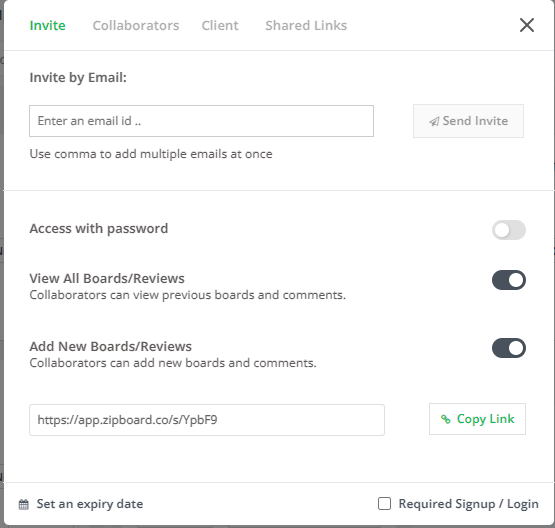
Top PDF annotation tools
Now that we know the importance and the different features to look for in a PDF annotation tool, let us dive straight into the different tools available at our disposal in the market.
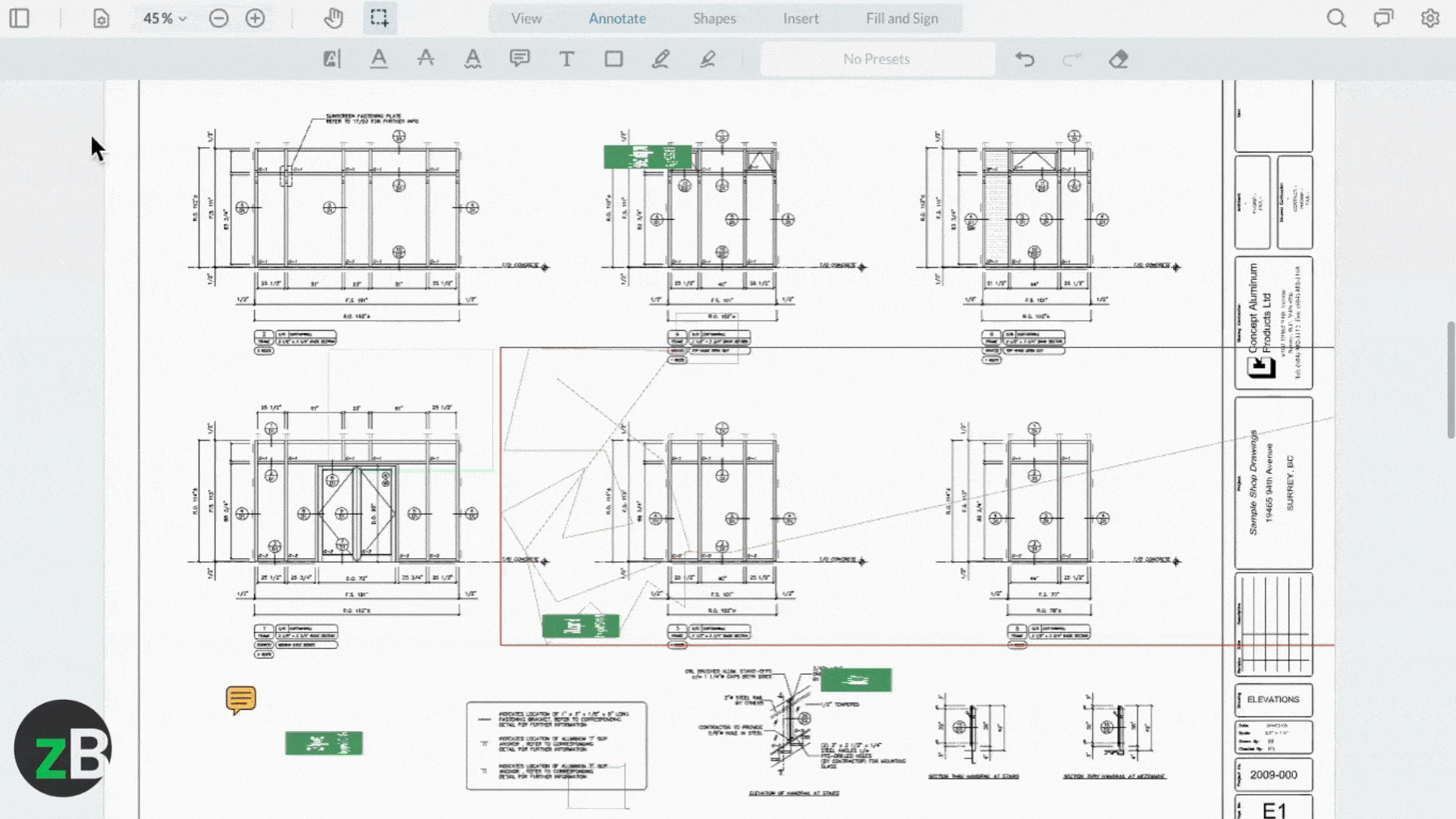
zipBoard is a one-stop web-based annotation and visual collaboration tool for your documents. It lets you annotate on multiple file types, PDFs, images, videos, URLs, SCORM, etc. and simplifies your document collaboration process for internal and external reviewers. You can review all your online proofs on a centralized platform and get rid of the endless email chains and screen-sharing meetings.
With zipBoard’s intuitive file sharing features, you can also share your PDFs with clients without them ever having to log in, ensuring hassle-free collaboration.
Key features:
- Custom APIs and features: Integrate seamlessly with your ERP and create features based on your unique needs. This also helps keep your documents secure since you would not have to move documents from one place to another.
- Get in-context feedback: With visual online proofing, there is never any question of confusion among the collaborators. The reviewer can directly annotate on their screen, giving contextual feedback with the multiple review tools at their disposal.
- Multiple sharing options: Get feedback on your files from your stakeholders based on your needs. Guest reviewers need not log in and can start providing feedback right away, without an account.
- Kanban and Table views: Easily track and manage tasks in Kanban or Table view.
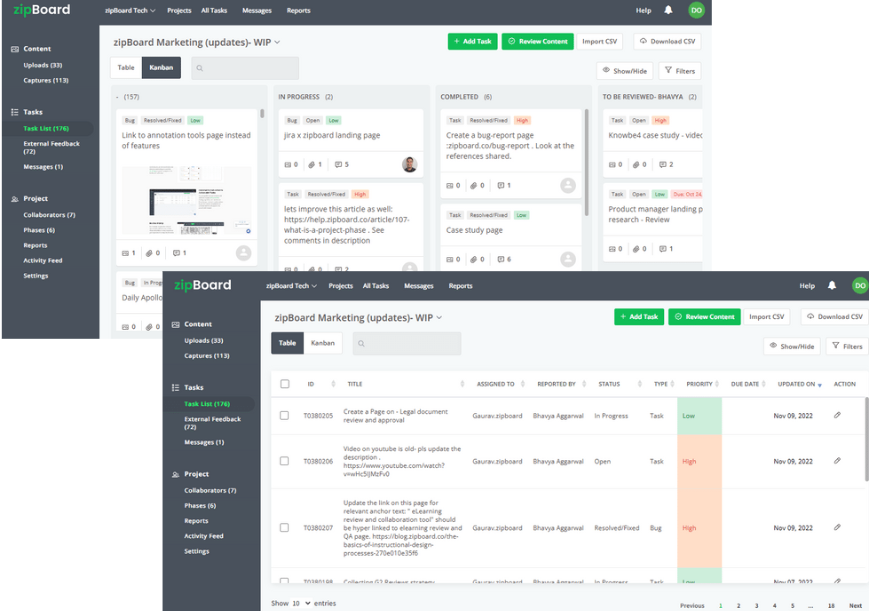
- Friendly interface: Easy to use, simple UI, especially for non-technical people with multiple views such as Kanban and Table view.
- Clear designation of roles: With the traceability of all versions and changes and clear designation of roles, zipBoard helps ensure confusion-free collaboration.
- Unlimited projects/collaborators: zipBoard offers unlimited projects and collaborators to its users right from the starter plan.
- Out of the box integrations: Slack, Jira, Microsoft Teams, Lambda Test, Wrike
- Document management: Easily manage project documents in one place in the projects dashboard in zipBoard. Additionally, use the phases feature in zipBoard to easily organize document approval workflows
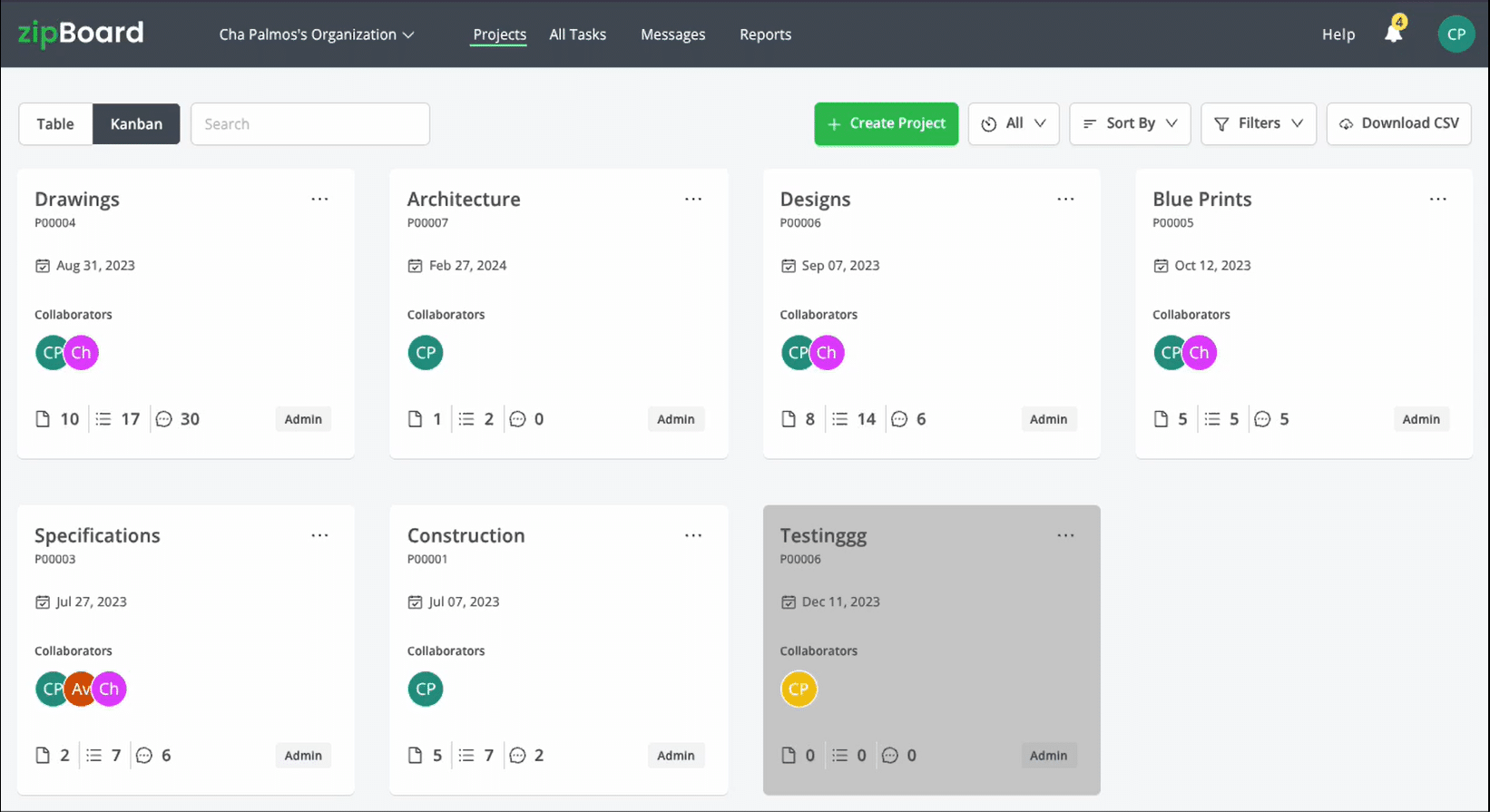
- Security features to keep your documents secure, while ensuring that only designated stakeholders get access to your PDF documents
Get Started with zipBoard for Free. Experience Seamless PDF Annotations
Click on the button below and try your hands on our PDF markup and approval tools for free; no credit card required!
Try zipBoard for freeTurn on audio👆
UPDF
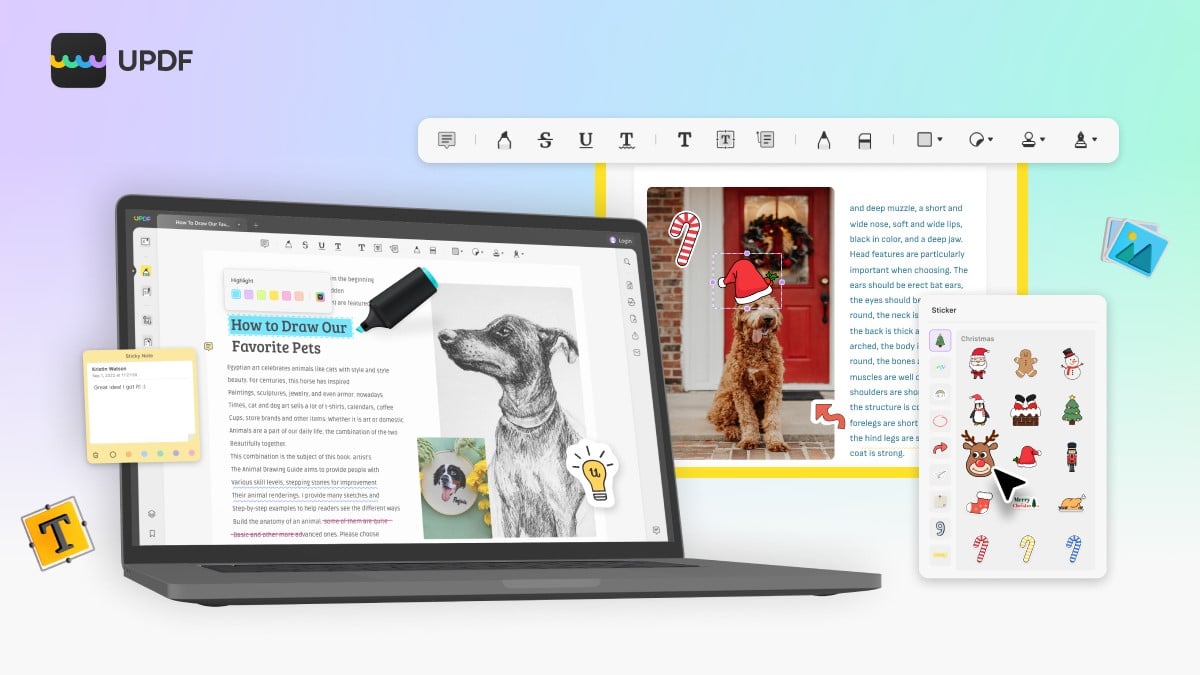
Since you want to draw on your PDFs properly, you will require a platform that offers strength with agility. UPDF provides annotation tools which range from highlighters to underlining tools. While you can strikethrough unwanted text, mark important points with text callouts and comments. Combining the features with stickers and stamps, UPDF becomes a complete commemoration of annotation tools. To learn the detailed instructions, please check the article how to annotate a PDF.
There are several other features offered at UPDF, which include flattening and organizing documents. From basic editing to converting documents, UPDF has also included its batch conversion feature. For effective document management, you can also consider opting for the UPDF Cloud services, which offer you free space for containing cross-platform PDFs.
Key features:
- Annotate PDFs: It offers over 10 kinds of annotation tools to help you collaborate on PDF documents. You can add highlights, sticky notes, stamps, stickers, signatures, etc. to your PDF documents easily.
- Edit PDFs: With UPDF, you can edit the text, images, links, watermarks, and backgrounds easily.
- Convert PDFs: UPDF is also a professional PDF converter, which allows you to convert PDF to Word, Excel, PowerPoint, images, etc.
- OCR PDFs: The advanced OCR text recognition feature of UPDF can help you turn scanned PDF into searchable and editable ones.
- Protect PDFs: To protect your PDF documents, you can add a password to restrict access and permissions.
Microsoft OneNote
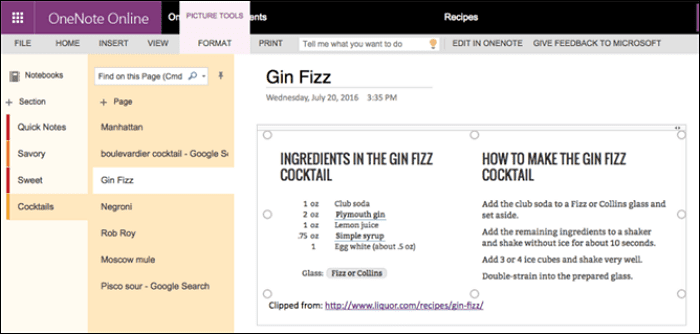
The digital note-taking features of Microsoft OneNote make it a great tool for marking up PDF documents. You can use it to organize your ideas and quickly take notes. You can always refer to the information later. The app is available on mobile and desktop devices, and there is even an online version.
In addition, this free PDF annotation software provides valuable tools for drawing and designing PDF documents.
Key features:
- PDFs can be edited in-place
- Annotate words, sentences, and paragraphs
- Add notes to the text
Cons:
- The program is slow
- Size and color can’t be changed
Adobe Acrobat Reader
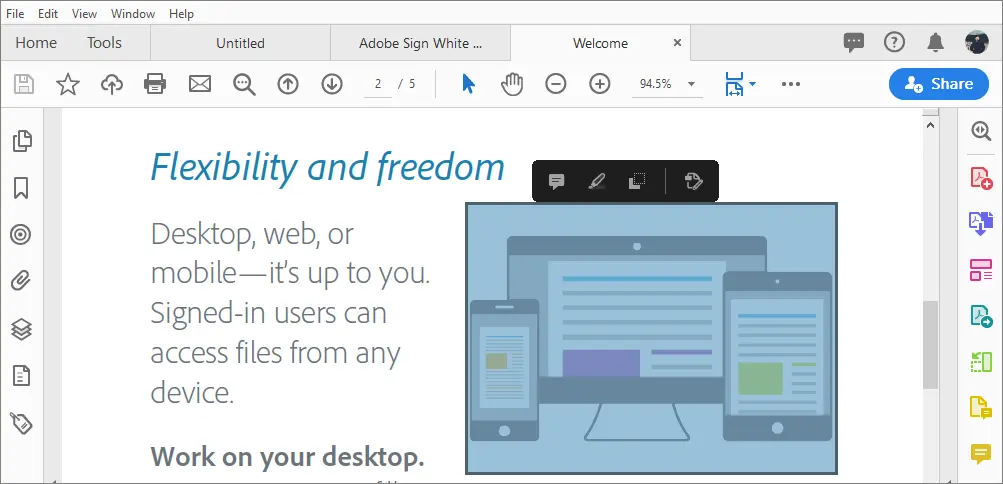
If you have previously used Adobe Acrobat Reader, you are already familiar with its many useful features.
Key features:
- Fast and easy to use.
- The app features a search feature and an excellent zooming function, making it easy to use on small devices.
- Use sticky notes or drawing tools to add comments to PDFs, and mark up and highlight text.
Cons:
- Most of the annotation features are behind a pay-wall and the pricing is quite steep.
PDF Reader Pro
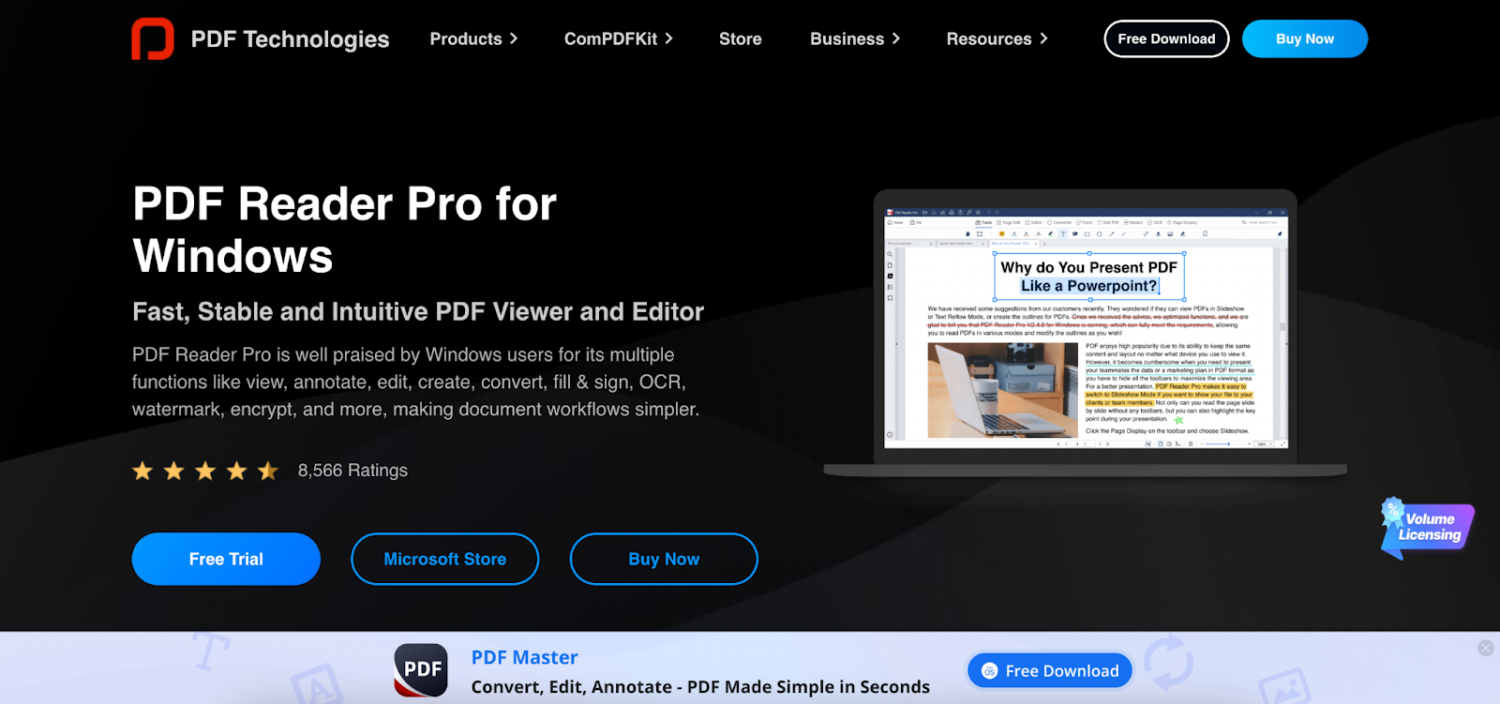
PDF Reader Pro is an all-in-one solution for managing PDF documents, fostering efficient annotation, and facilitating seamless collaboration.
With its range of tools and user-friendly interface, this platform encourages teamwork. It makes document handling a breeze, eliminating the need for continuous email threads and cumbersome screen-sharing meetings.
Key Features:
- Different Reading Modes: PDF Reader Pro offers various display modes to fit your needs. Whether reading quietly in book mode or presenting a slideshow in a classroom setting, it’s designed to adapt to your situation.
- Rich Annotation Tools: Annotate your documents in a variety of ways. Highlight or underline in multiple colors based on your preference. For notes where space is limited, anchored notes come in handy.
- Easy Outline Editing: Streamline your work with large documents by creating outlines. This view lets you easily navigate and find the content you need.
- Quick Creation: PDF Reader Pro allows you to create blank PDF files directly or convert PDFs into any office format in a single step, ready for editing.
- High Editability: Enjoy the freedom to edit text, pages, or entire documents. PDF Reader Pro lets you add or remove content & pages at your convenience.
- Accurate OCR: PDF Reader Pro’s Optical Character Recognition (OCR) tool converts characters in images or scanned PDF files into editable text, making it easy to search, modify, and copy text.
- PDF Conversion: Convert PDFs to and from various file formats without losing fonts and formatting.
- Merge PDFs: Combine multiple files easily and organize them into one compact PDF.
- Compress PDFs: Reduce file sizes for easier sharing and storage, making your processes faster and more cost-effective.
- Protect PDFs: Safeguard your confidential files and sensitive data by setting passwords and permissions.
Foxit Reader (Windows & Mac)
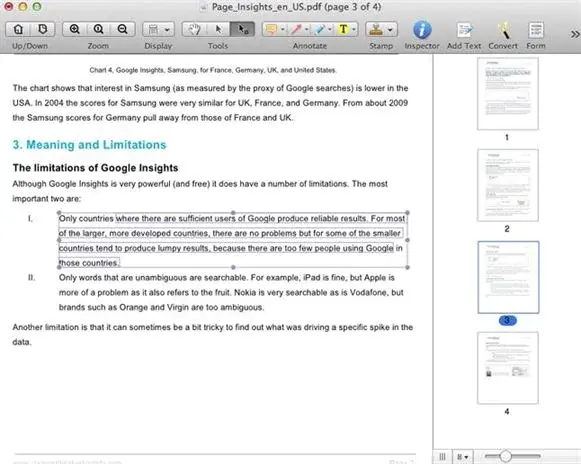
This PDF annotator has most of the functions you need. The application has a typewriter, highlighter, underline, strikethrough, and double strikethrough tools. Easy to use, therefore often rated by users. Other features include digital stamps, scales, and area highlighters. Social media sharing and printing of annotations can be done too.
Key features:
- User-friendly interfaces and toolbar designs are provided.
- You can read documents late at night in its night mode.
Cons:
- It’s tough to tell which PDF is active when reading many PDFs.
- Sometimes it’s slow, taking longer than normal.
ONLYOFFICE PDF annotator
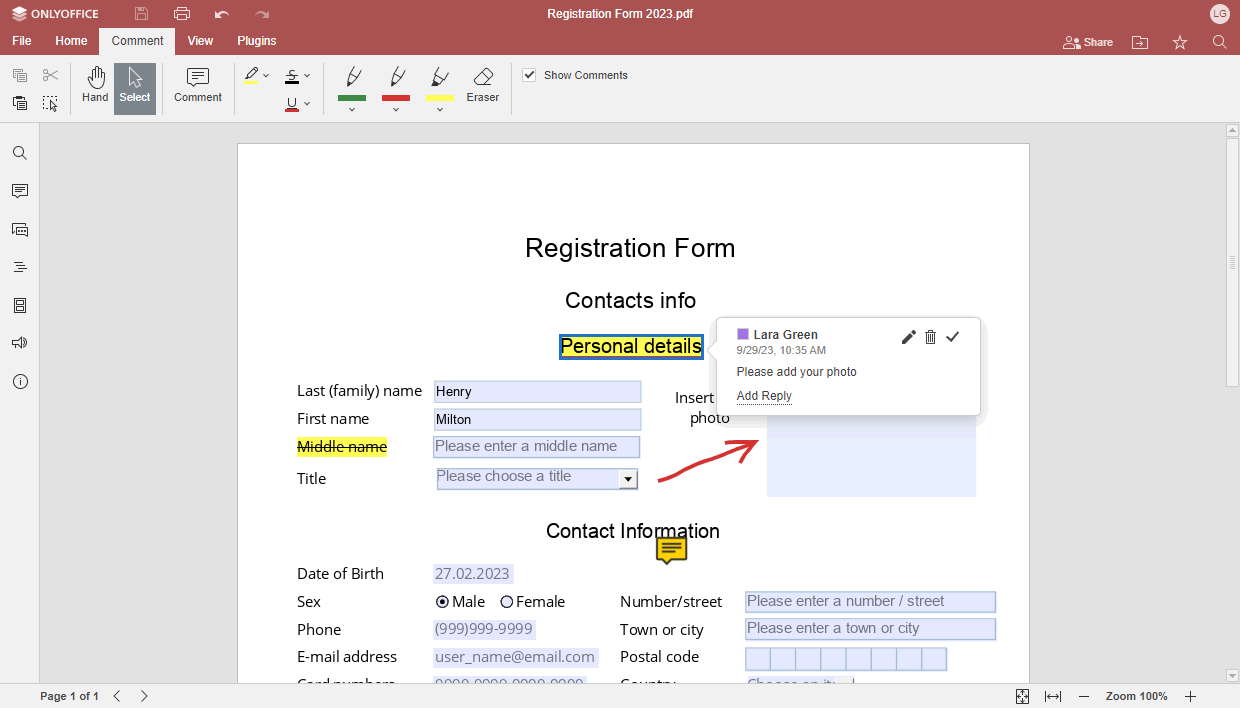
- Open-source
- User-friendly interface
- Sort and filter functions for annotations
- Free to use online and on the desktop
- PDF annotator goes as a part of the office suite so that you do not need to get a separate tool when working with documents
PDFelement
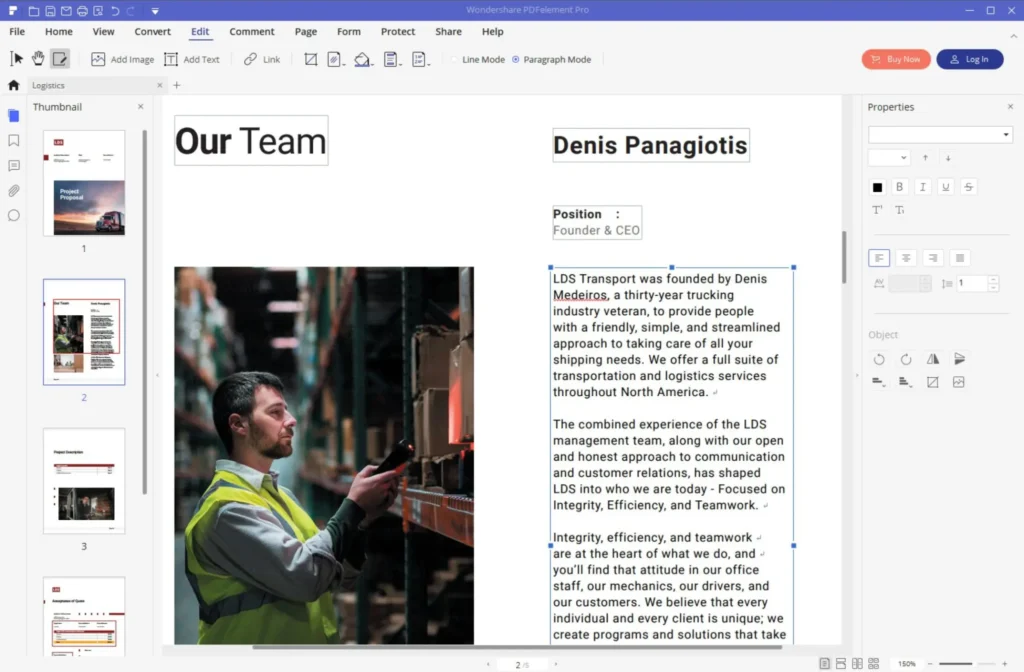
PDFelement is the last but not least on the list. PDFelement Standard, PDFelement Pro, and PDFelement Business are the three options available depending on your business needs.
Key features:
- It is easy to operate and does not require extensive training.
- You may access and store your files in the cloud.
- It has a wide range of annotation tools, such as a highlighter, pencil, shapes, and more.
Cons:
- Stability problems dealing with larger pdfs
- Having to purchase 2 separate licenses for separate platforms is costly.
- Users complain of non-existent customer support/communications.
Choose the right PDF annotation tool
PDFs have truly been a blessing. No matter your industry, you are bound to rely on them. And with the annotation tools mentioned above, you can now make the most of it!
Just be sure to check whether the features mentioned above are present in the selected tool. To happy collaborating!
How do you collaborate on PDF documents?
Tap to watch video👆
With your PDF annotation tool in hand, your next step should be to create a review and approval workflow to streamline your document collaboration process.
Here’s a step-by-step guide on how to use zipBoard to collaborate on PDF documents with both internal and external stakeholders:
- Create a new project and add your first document
- Add internal collaborators
- Create a workflow using phases
- Share for internal review
- Internal stakeholders can now add comments and point out issues using the annotation and commenting tools in zipBoard
- Once internal stakeholders are done reviewing, create share links for external stakeholders and share with them.
- External stakeholders can now collaborate on the document with the PDF annotation tools in zipBoard
- Once all stakeholders have left their feedback, organize, prioritize and triage comments
- Upload the new version of the document.
- Repeat steps 4-8
Collaborate Seamlessly on PDFs With zipBoard
Start your free trial or book a demo today so that we can create a tailored solution for you.
Book DemoStart Free TrialFAQs
A PDF annotation tool or PDF annotator tool allows you to mark up, highlight, and comment on PDF documents. These tools are essential for reviewing and collaborating on documents. Examples of popular tools include Adobe Acrobat and zipBoard
You can annotate a PDF using various methods:
- zipBoard: Upload your PDF, then use markup tools like comments, drawing, and tagging for feedback. zipBoard also enables you to share the PDF for real-time collaboration.
- Adobe Acrobat: Open the PDF, go to the “Comment” section, and use tools like highlights, sticky notes, and drawing features.
- Preview (Mac): Open the PDF, click on “Markup,” and use the available tools like shapes, text, and highlights.
Annotation tools are features or software that let you add comments, highlights, drawings, or other visual markers to documents for review or clarification. Common annotation tools include:
- Highlighters for text markup.
- Sticky notes for adding comments.
- Drawing tools for shapes or freehand annotations.
- Stamps or approval markers.
- Integration with task project management, testing, and communication tools, like those in zipBoard.
Author’s Bio:
Gaurav is a SaaS Marketer at zipBoard. While earning his degree in CSE at KIIT, Bhubaneswar, he rediscovered his inner love for creativity as he got into his first social internship. If he isn’t busy working, you can find him around his friends/family or enjoying a good football match or a passionate discussion over it, whichever works.
Related Post
Recent Posts
- Best Practices for Efficient Document Reviews and Collaboration December 18, 2025
- MEP Document Management: How to Streamline Reviews & Avoid Rework October 3, 2025
- What Is Online Proofing Software? And Why Content Review Breaks Without It July 11, 2025
- How Laerdal Medical Cut eLearning Review Time by 50% with zipBoard’s Visual Review Tool July 9, 2025
- Why Your Team Needs a Content Feedback System (Not Just Comments in Docs) May 28, 2025
©️ Copyright 2025 zipBoard Tech. All rights reserved.