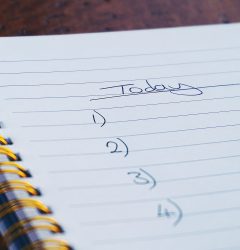Ways to Improve speed and development of e-learning courses
25 Jun
Table of Contents
ToggleWith the sudden shift in the business operations due to COVID-19 pandemic, E-learning content is in high demand. Due to the lockdown situation employees now have to work from home for not sure how long. This whole situation has increased the demand of online courses for companies, students and other learners. And in such times the e-learning industry is finding ways to keep up with the rising demand. Working asynchronously is the new norm but for improving the productivity of your teams to set up a system and process for the team to follow. In this article I have shared some tips to speed up your elearning content development process.
1. Set up a system for the remote environment.
The biggest challenge with remote teams is setting the right systems. We need systems on big teams that can collaborate and produce great content. For the text and presentations you can work with google docs and slide. But for reviewing the content and getting feedback you need a power packed solution that has these three main components.
1. Capture Feedback
2. Review and create tasks
3. Manage Task
Keeping these major requirements in mind we have designed a zipBoard. By setting up zipBoard as your main feedback management tool, you are going to speed up your elearning content development process. Sign up for a free account here and get started.
Set up systems which provide an easy way to get feedback from stakeholders and collaborate effectively.
2. Add all team members from the start
E-learning content development needs a team of people including, instructional design creators, content writers, designers, videographers and editors. Set up your system and add all of them from the very first meeting of your project. zipBoard offers unlimited collaborators in every plan.
Add all your collaborators so that every member of the projects is in sync with the project goal.
Adding collaborators is as easy as you see it below. You can even follow the step from this knowledge base article.
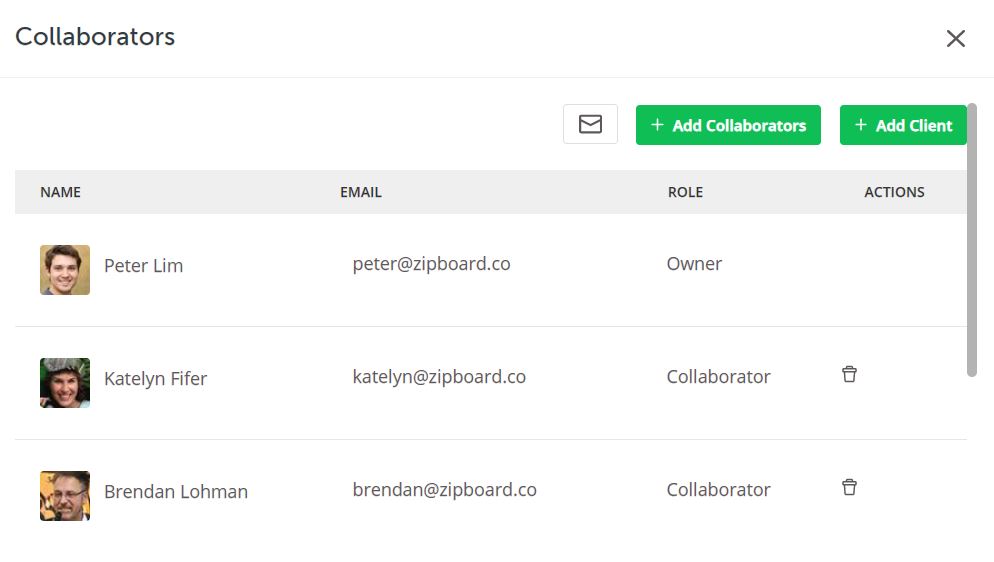
3. Organize Projects
In case you and your team are working on multiple projects, then zipBoard has something special for you. zipBoard offers unlimited projects in the visual feedback industry, there is hardly any other tool giving you this liberty. Add as many projects as you want and keep your dashboard well organized.
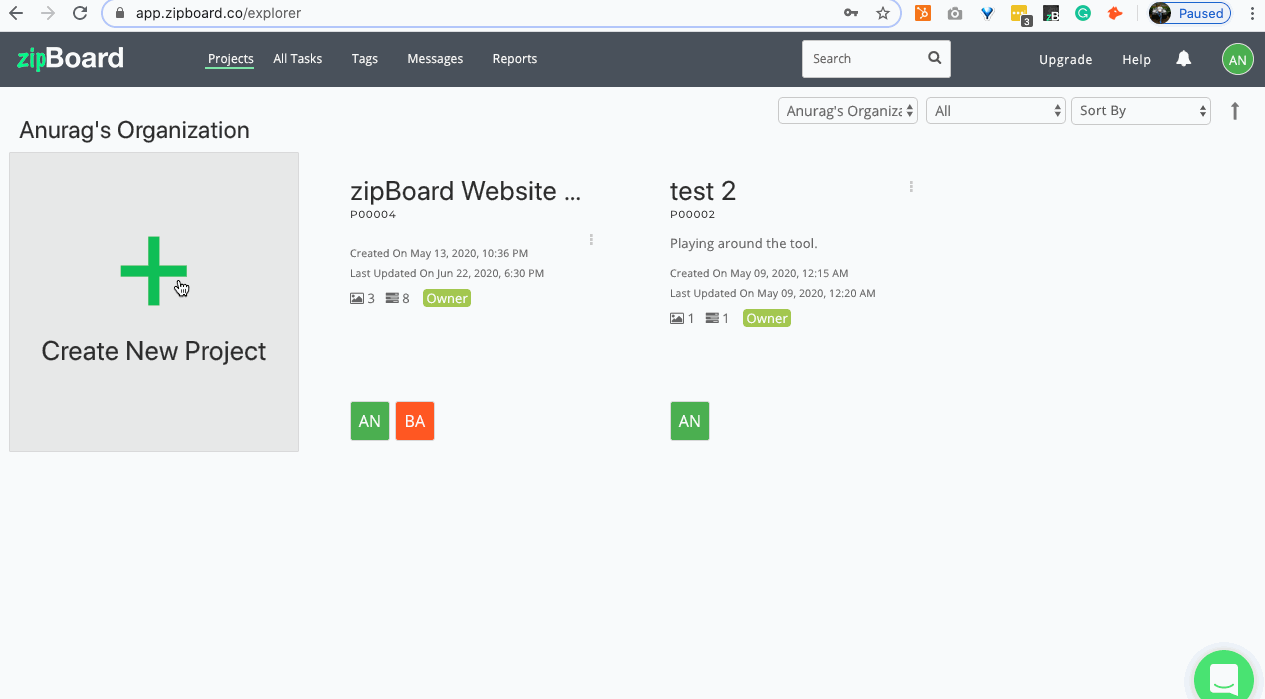
4. Upload content
Next step if you add any existing content that you may have created already. zipBoard offers you to add URL, SCORM, PDF, Presentations and files hosted on cloud storage like dropbox.
Content can also be added afterwards while reviewing files or adding comments. So no matter what phase of elearning content development you are in you can always add more content by simplifying uploading it with tasks, comments. Here is a step by step guide of “How to upload and review SCORM/ Valid HTML content with zipBoard?”
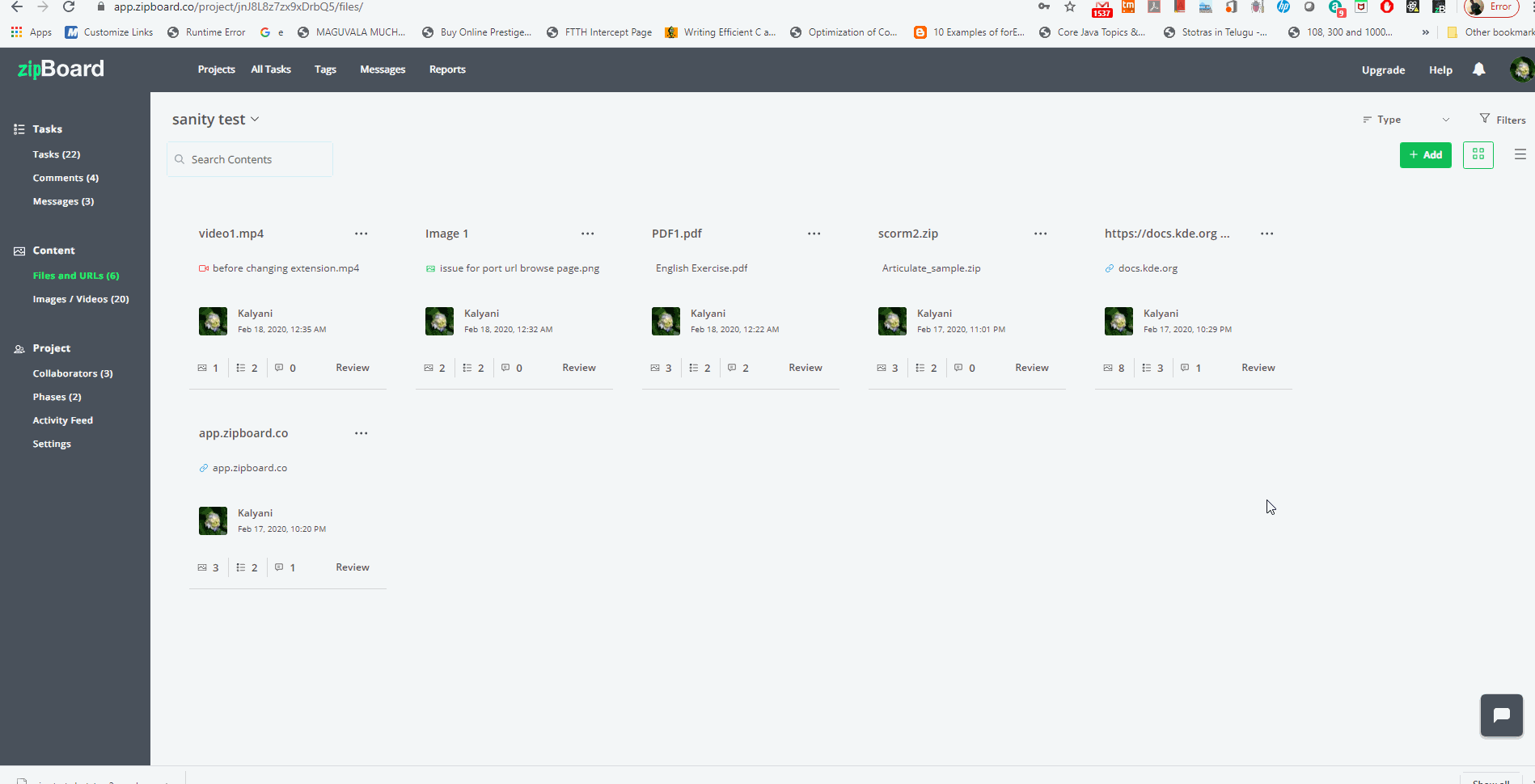
5. Create Feedbacks
Capture feedback or issues with images and screenshot from url, record video feedback and more using the inbuilt reviewboard. You can collect feedback from internal stakeholders and external stakeholders or even guests. Use a reviewboard to take screenshots, add annotations and create tasks. Files and content that is annotated and marked with comments makes it easy to understand the context of the feedback. You can also mark comments and track them in the tasks outside of zipBoard.
Take a look at how you can use the reviewboard tool inside zipBoard without leaving your e-learning content files or url’s.
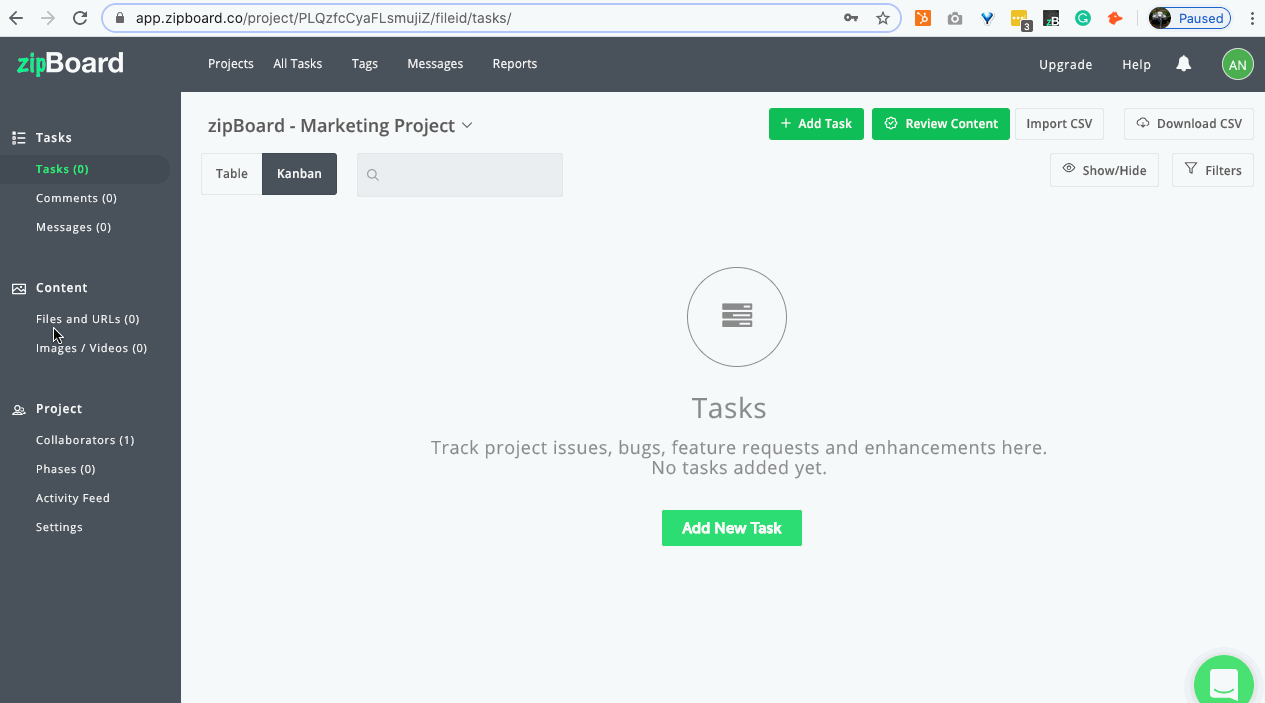
6. Turn feedbacks into Tasks or create new tasks
What would you do with feedback if you are not going to convert this feedback into actionable tasks? Create tasks based on the feedback so that you can track progress. A good practice is to assign tasks for every feedback that you receive. You can create tasks from the reviewboard, project dashboard area or even while making a comment on the existing tasks. In the below example see how easy it is to create a tasks
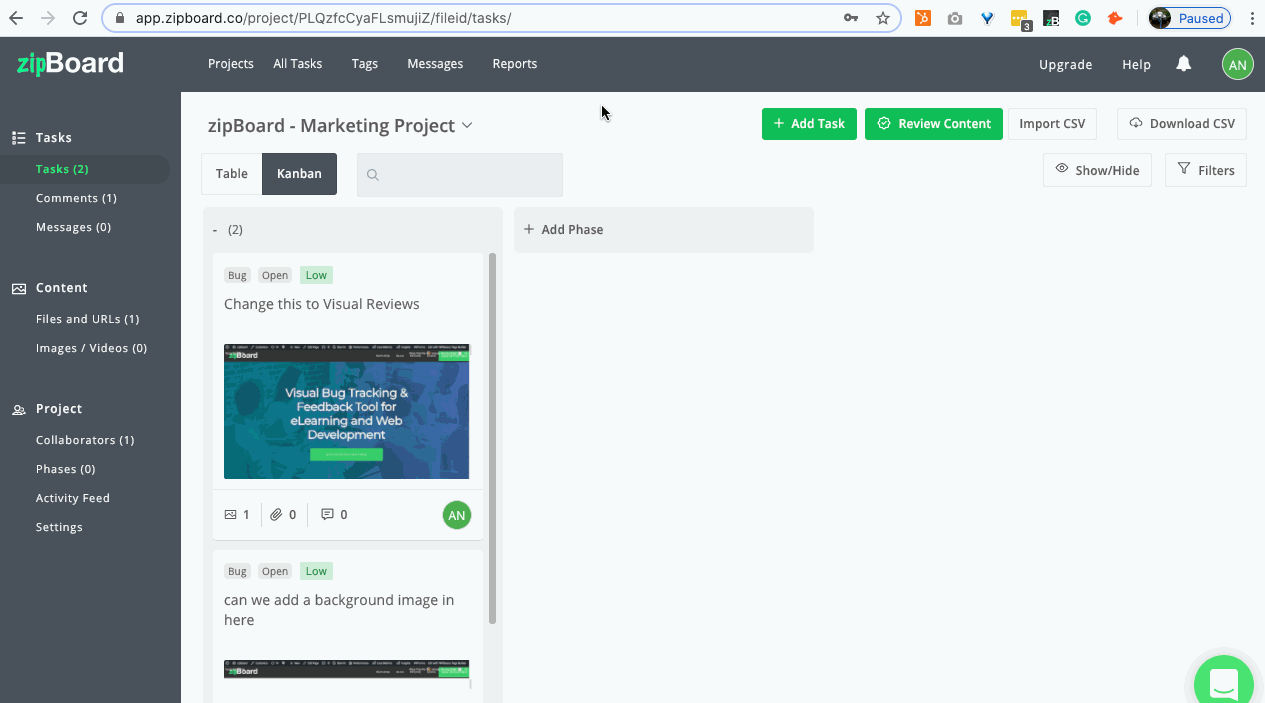
7. Set Priorities for your Tasks
It’s important that you set priorities for your tasks to move quickly with the high priority items. zipBoard offers you a drop down list of set priorities for you to choose from. Setting priorities makes sure that the collaborators understand the urgency of a particular task and work accordingly. zipBoard automatically adds the date, time, creator, operating system environment, screen size when you are creating the tasks. This way you can even track each task if at all you need to.
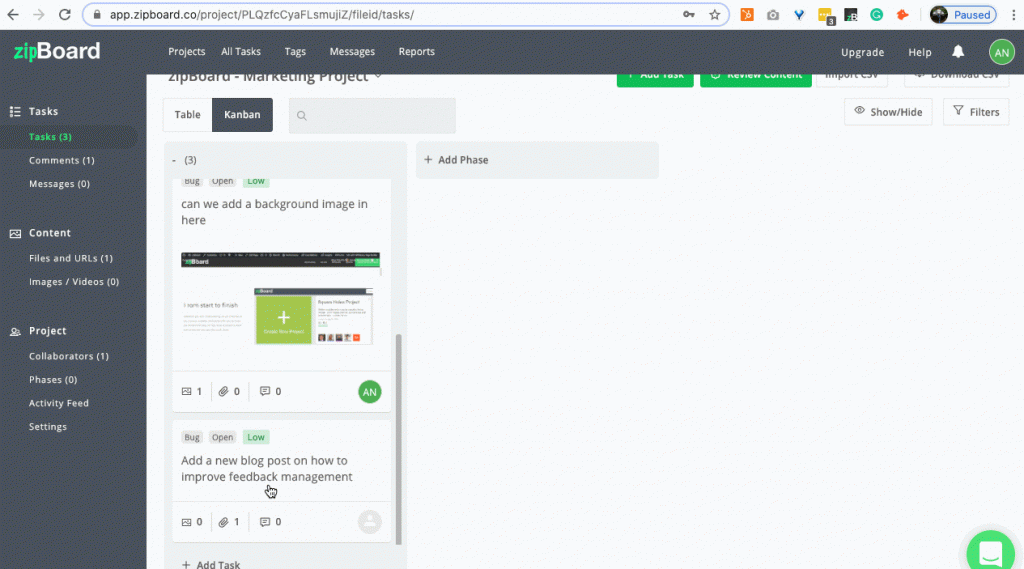
8. Assign to Stakeholders
Now that your elearning content has been reviewed, feedback is received and tasks created. It’s time to assign the task to the person who will be practically working on completing it. Connect with the team and assign tasks to responsible stakeholders and set approx ETA. zipBoard offers adding estimated ETA and real ETA. Using the time tracking feature of zipBoard you can actually monitor time taken to finish each task and the project as a whole. For you to add stakeholders you will need to have them added as collaborators. If you did not add your collaborator while creating the account. You can add them now.
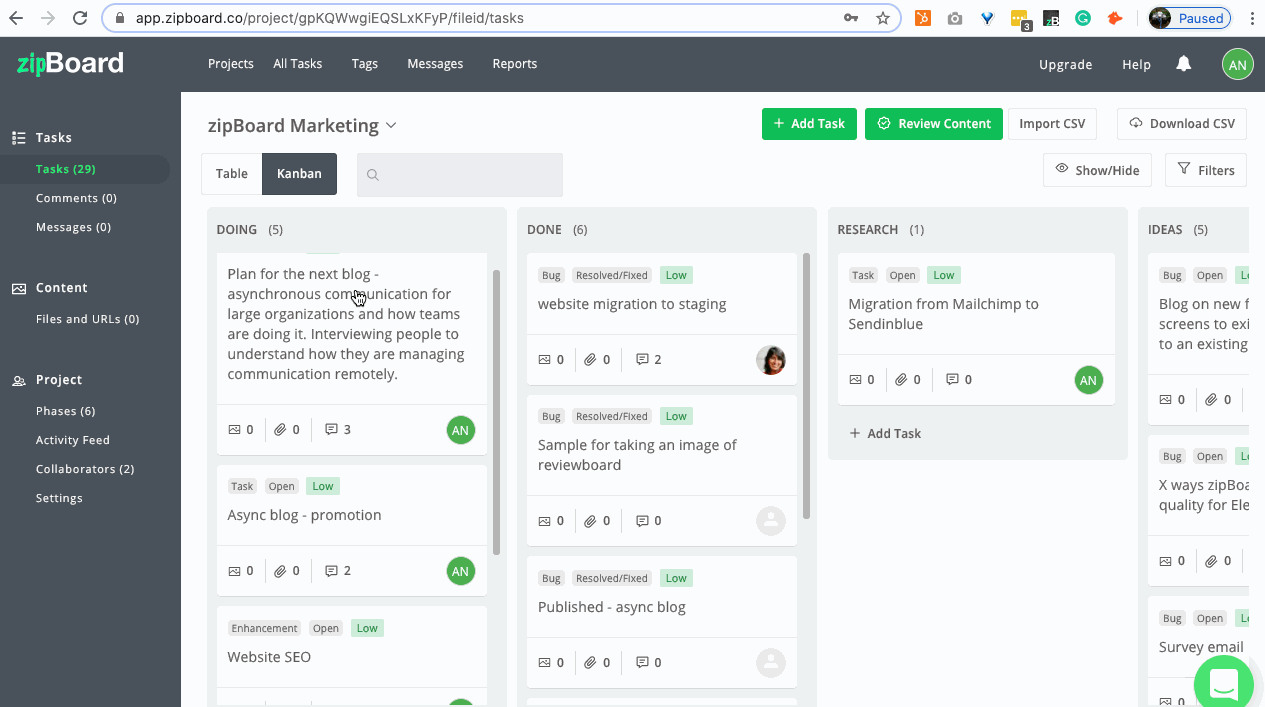
9. Move tasks in different phases
There are three main phases that any project can be categorized into.
1. Backlog
2. Work in Progress
3. Completed
Additionally you can even Future Ideas or anything custom that you can think of. You can create different phases as per your needs and drag the tasks into different phases or choose from the dropdown list.
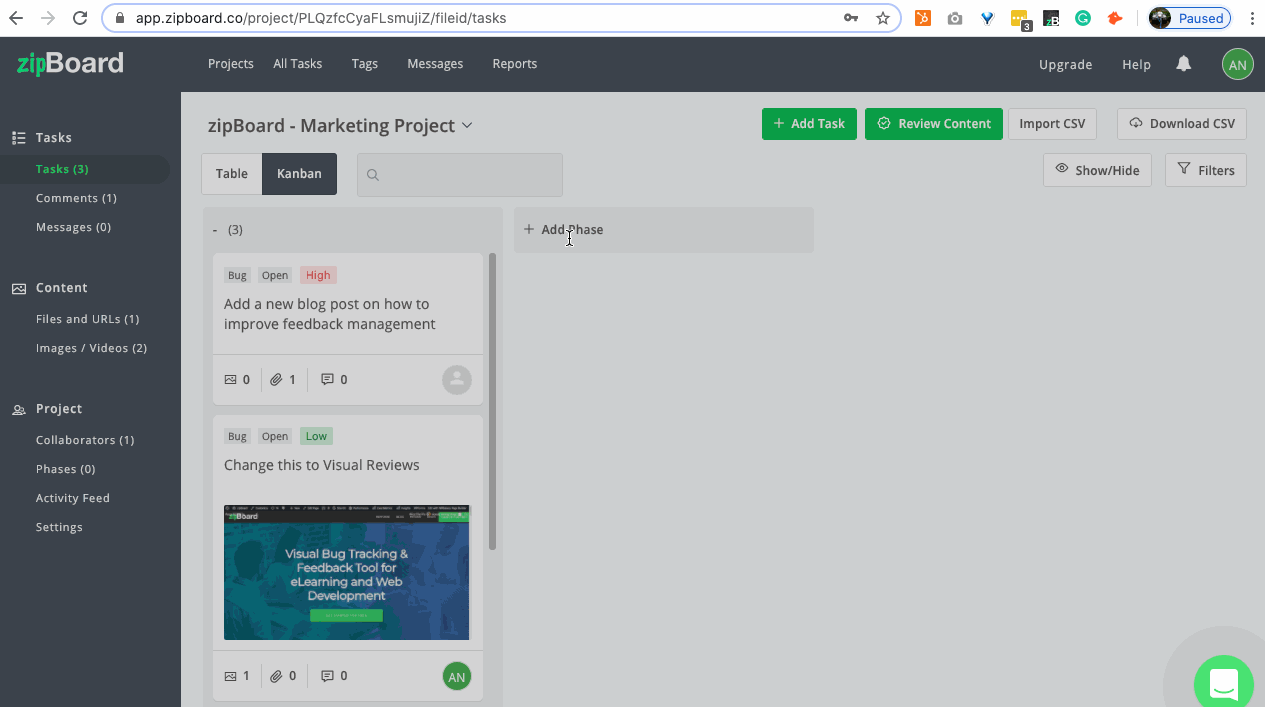
Additional for you convenience you can change the view of your dashboard, there are two views to choose from
1. Table View
2. Kanban View
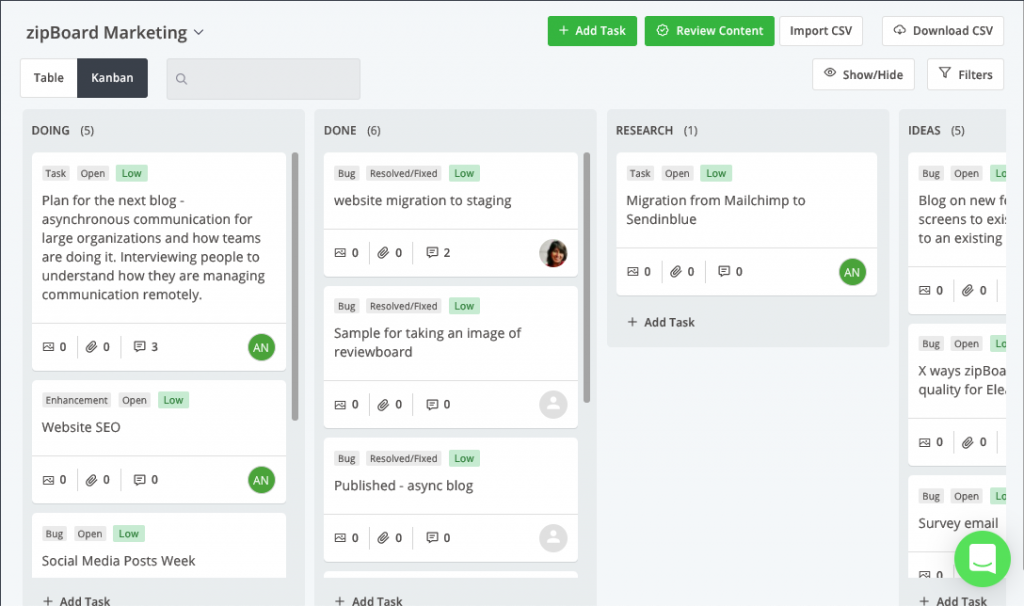
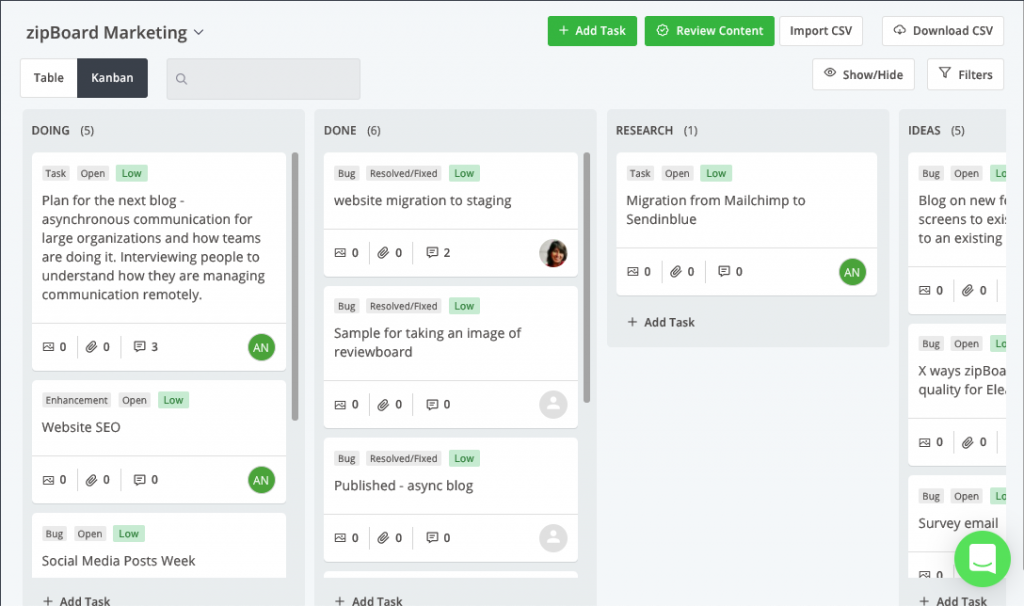
10. Update team members
For simplifying your complete elearning content development process it’s important that your team members get notified when someone takes any action in the project. zipBoard offers In-app alerts and email notifications every time somebody adds a task, feedback or comment within the project.
Some additional tips to improve speed and efficiency for remote teams
1. Create empathy and explain issues clearly and more effectively
1. Share as much information as possible for other people to understand the context.
2. Be kind and generous towards other team members.
3. Try to always use visuals while explaining your case and do this with the visual feedback tool
2. Involve all your team members, make sure that the individuals are not feeling isolated?)
Add your team members and external vendors or customers as collaborators from the initial discussion.
Help your team break the ice by doing to quick introduction as to who is responsible for what and if need be who can help in what
3. Share ways with the team to tackle challenges of working asynchronously.
Work time schedules
Calendar and block times for synchronous meetings and send prior invitation to the team.
Expected deliverables and timelines.
Develop eLearning courses effectively
Request a Personalized Demo To Know More About zipBoard
Get DemoRecent Posts
- Best Practices for Efficient Document Reviews and Collaboration December 18, 2025
- MEP Document Management: How to Streamline Reviews & Avoid Rework October 3, 2025
- What Is Online Proofing Software? And Why Content Review Breaks Without It July 11, 2025
- How Laerdal Medical Cut eLearning Review Time by 50% with zipBoard’s Visual Review Tool July 9, 2025
- Why Your Team Needs a Content Feedback System (Not Just Comments in Docs) May 28, 2025
©️ Copyright 2025 zipBoard Tech. All rights reserved.