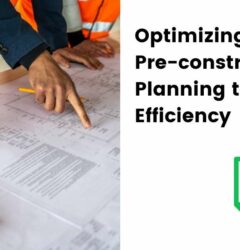Tagging & Filtering: 2 Sure Ways to Enhance Construction Document Control (Quick Guide for Architects)
12 Apr
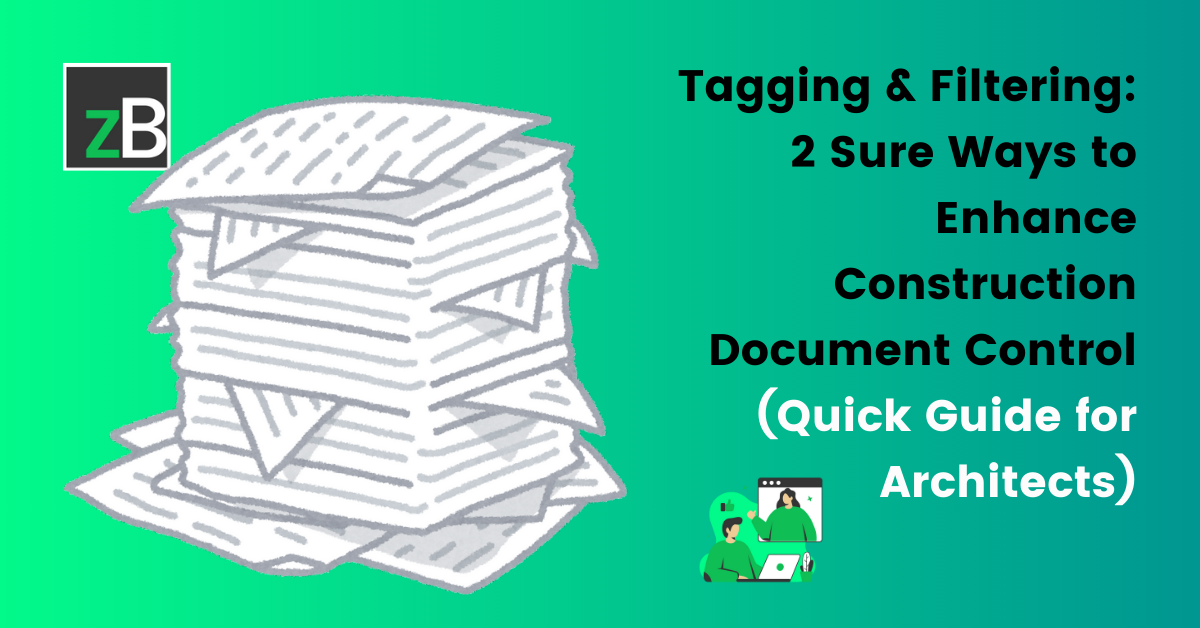
Table of Contents
ToggleFinding and managing files and information can be daunting when working on architecture projects – especially dealing with a growing volume of files and stakeholder feedback. Whether it’s navigating complex projects, pinpointing specific issues, or staying organized across multiple tasks and files, efficient categorization and retrieval systems are crucial for effective construction document control.
That’s why zipBoard’s “Tags” and “Filters” features exist to ensure AEC teams easily find, manage, and collaborate on documents and other project files.
What Are Tags?
Think of tags like digital labels you can add to projects, tasks, and uploads in zipBoard. These labels help categorize information, making it easier to find what you need – quickly.
What’s the Essence of “Tagging”?
“Tagging” tasks and uploads in zipBoard enables you to:
- Create tags in real time and keep project files and communications organized
- Boost enterprise efficiency using pre-defined tag lists that offer consistency and streamline workflows.
- Find and resolve issues faster. Targeted tag searches lead you directly to the information you need – helping you save time.
- Conduct advanced filtering. Uncover specific insights through powerful tag-based searches.
- Use auto-suggestions to speed up your tagging process.
- Generate insightful reports. With the Enterprise plan, you can gain valuable data-driven insights from your tagged information.
How to Create & Edit Tags in zipBoard
To create a tag,
- Log in to your zipBoard account
- Click on your profile icon in the top right corner
- Select “Manage Org”
- From the Menu bar on the left-hand side of your screen, click on “Tags” under Organisation
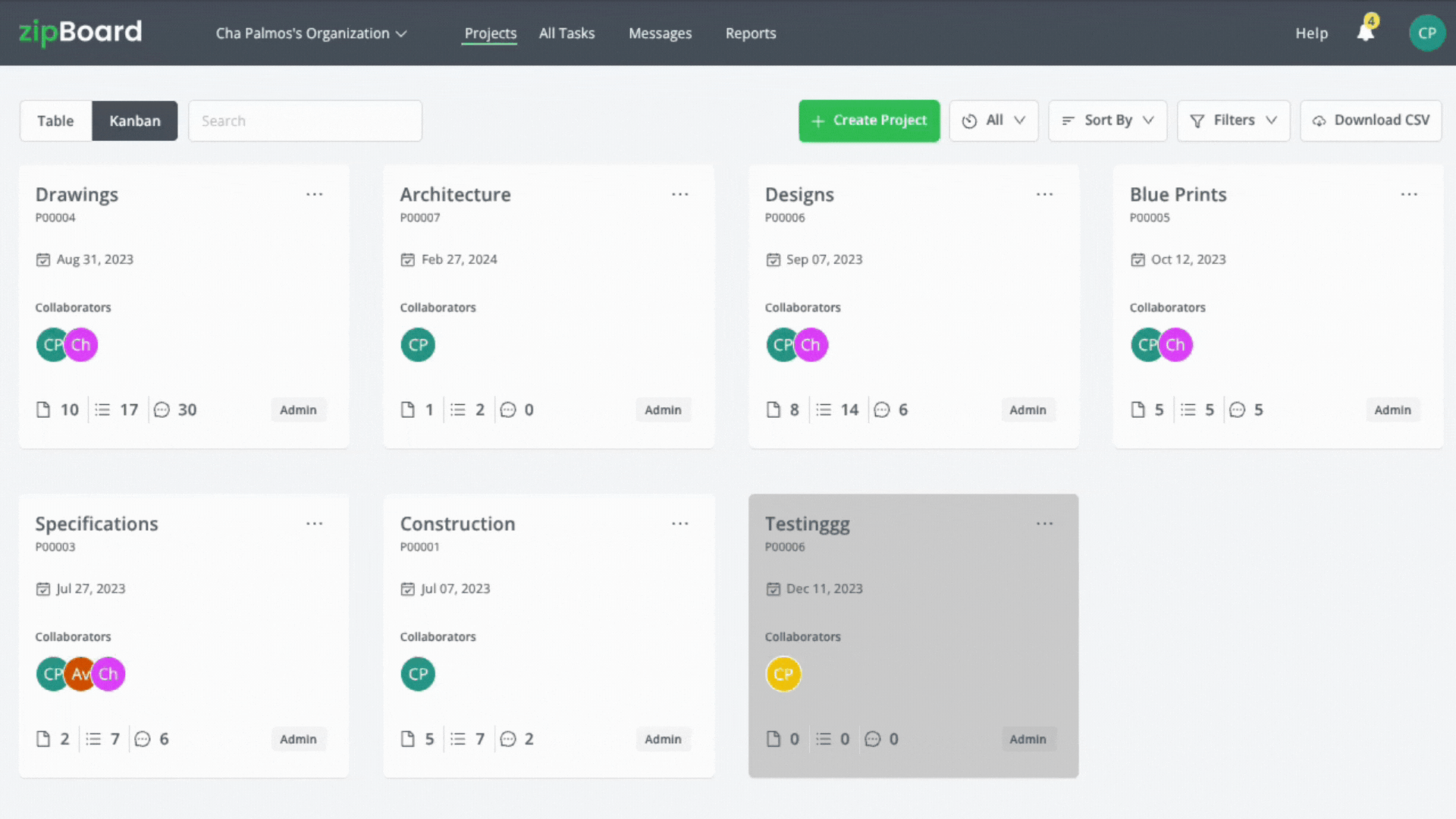
Follow the steps below for specific use cases: Manage Org, Uploads, and Task Cards for Kanban.
Tagging in Manage Org
Once in the “Tags” dashboard,
- Click on the green “+ Add” button in the top right corner of your screen

2. Follow the prompts that follow and add your tags
These tags you create for your organization will be readily available in specific project files.
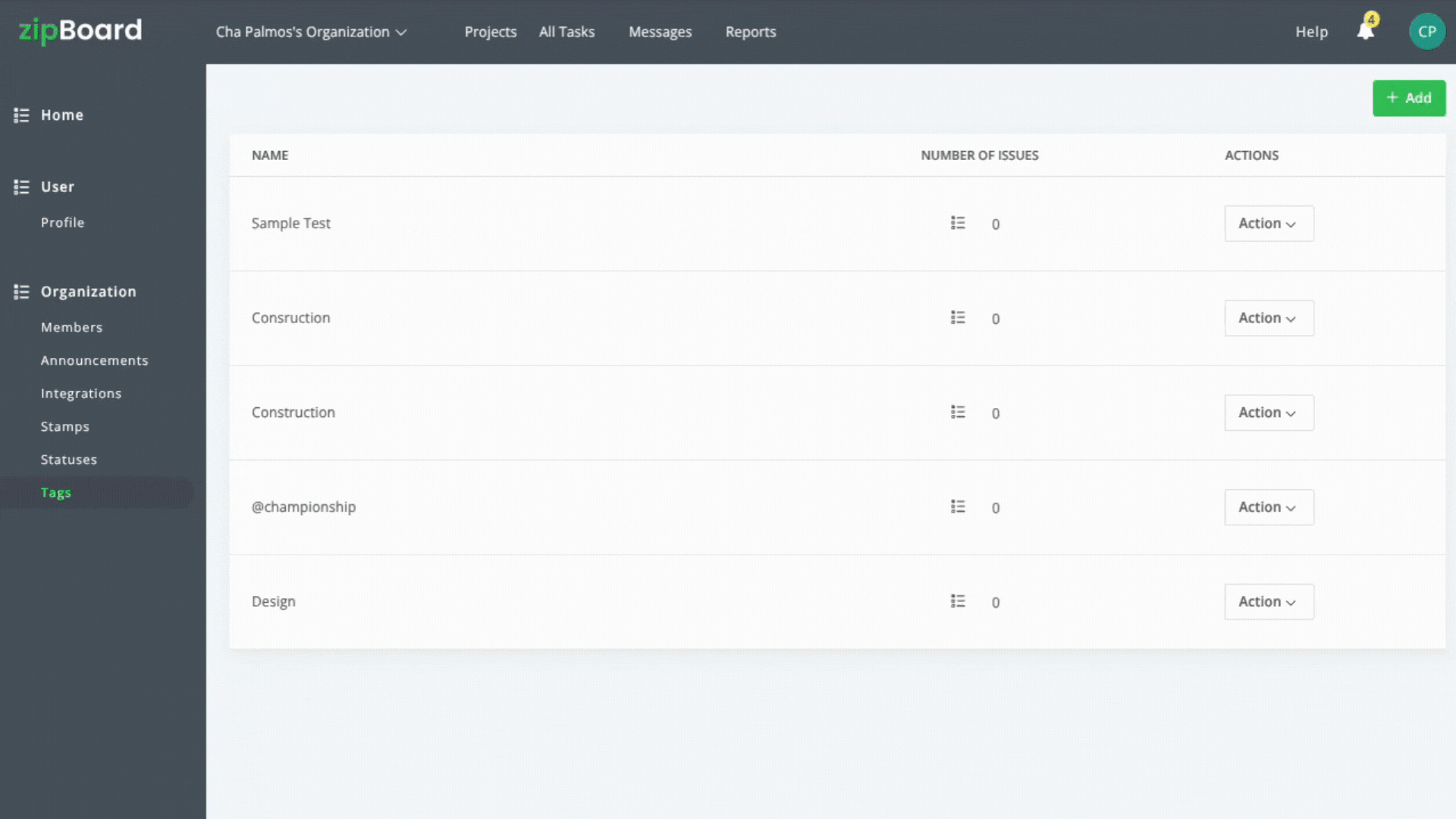
To edit tags, visit the same dashboard you added the tags,
- Click on “Actions” by the tag you want to edit
- Select “Edit” from the drop-down menu
- If you want to delete the tag completely, choose the “Delete” option instead
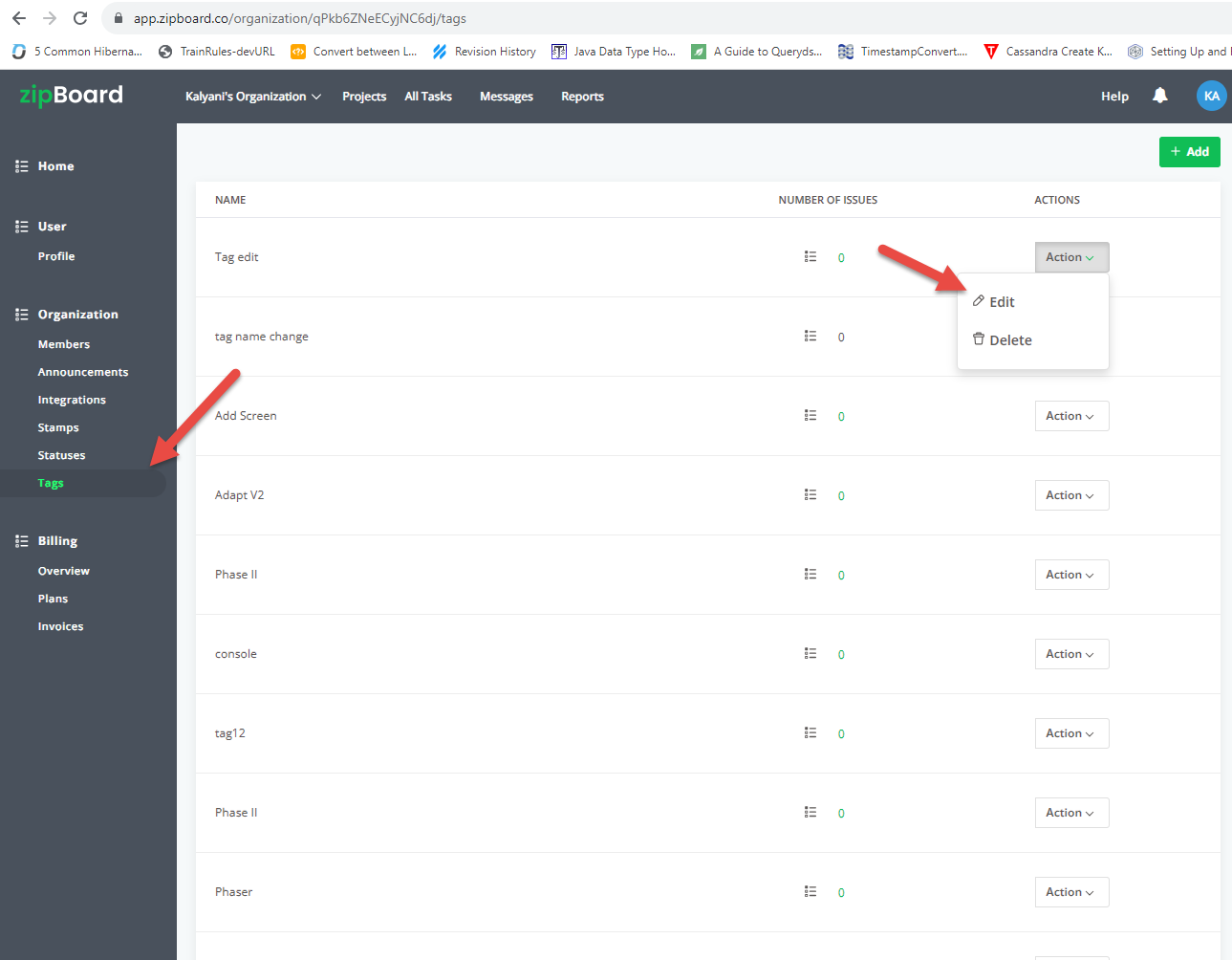
Tagging in Uploads
Once you log into your zipBoard account,
- Select a project from the projects’ dashboard
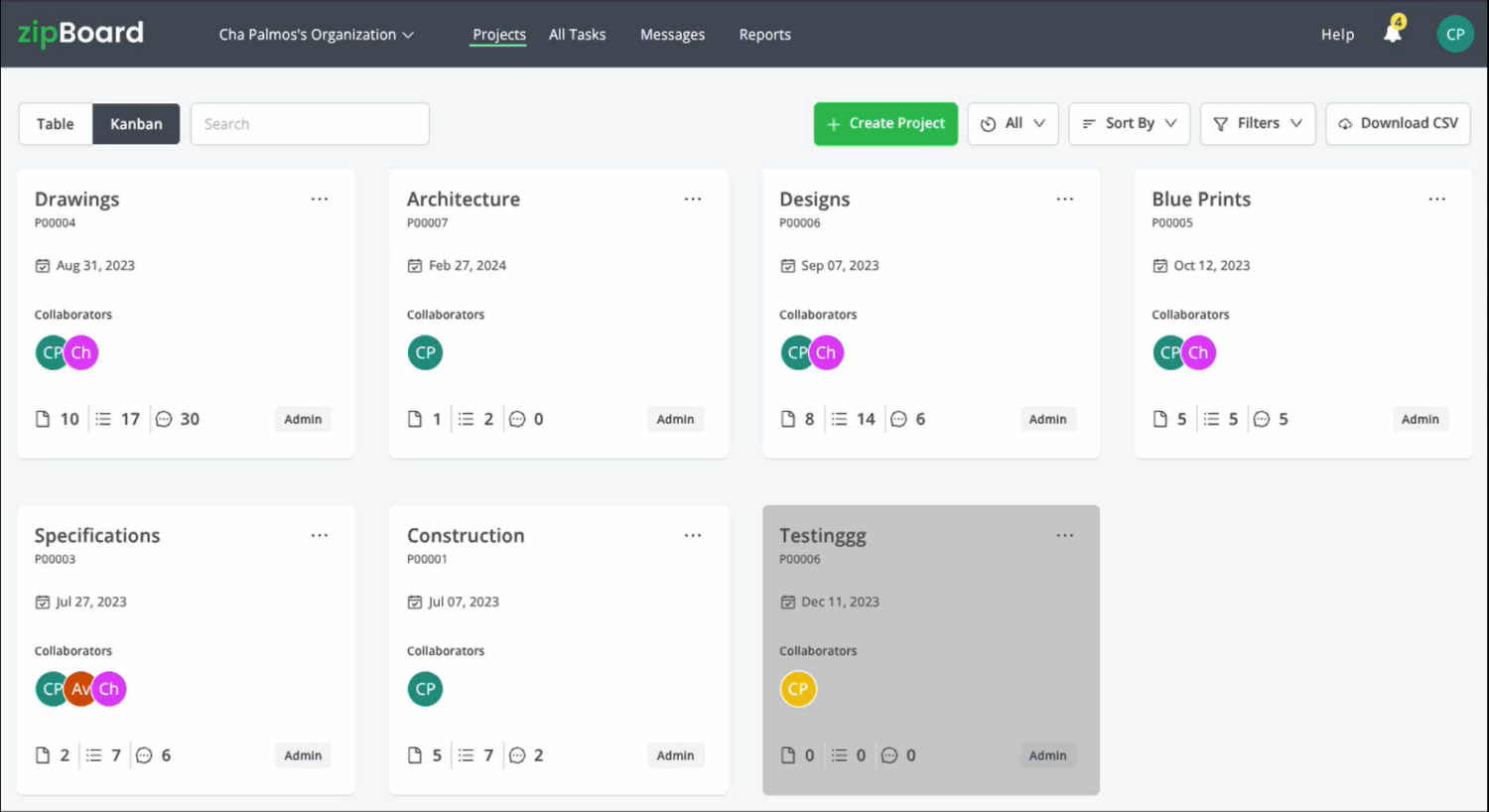
2. Click on “Uploads” under “Content” in the left-hand menu
3. On the file you want to tag, locate the 3 horizontal dots (…) at the far right of the file
4. In the drop-down menu that appears, select “Tags”
5. A dialogue box will appear and from there you can “Create a New Tag” or select from existing tags
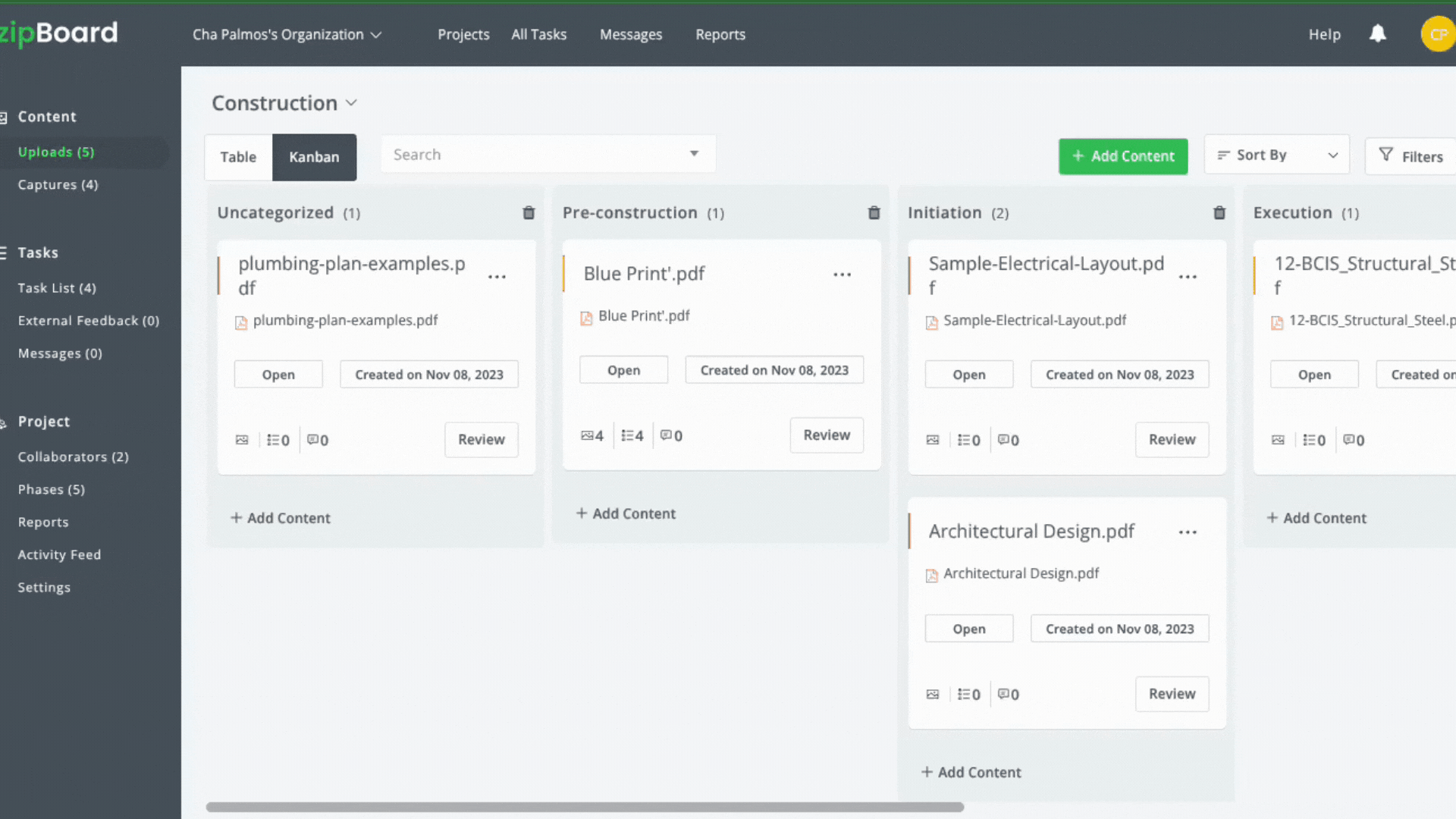
Tagging in Task Cards for Kanban
To tag specific tags in your task list,
- Head over to the “Task Lists” section under “Tasks” in the left menu
- Select the task for which you want to add tags.
- Click on the three-dot menu icon (…) associated with the task
- Choose the “Tags” option from the menu.
- Add or Edit your tags
With tagging and filtering in zipBoard, you can improve visual clarity and simplify identifying and managing tasks based on specific criteria – and this will enhance construction document control!
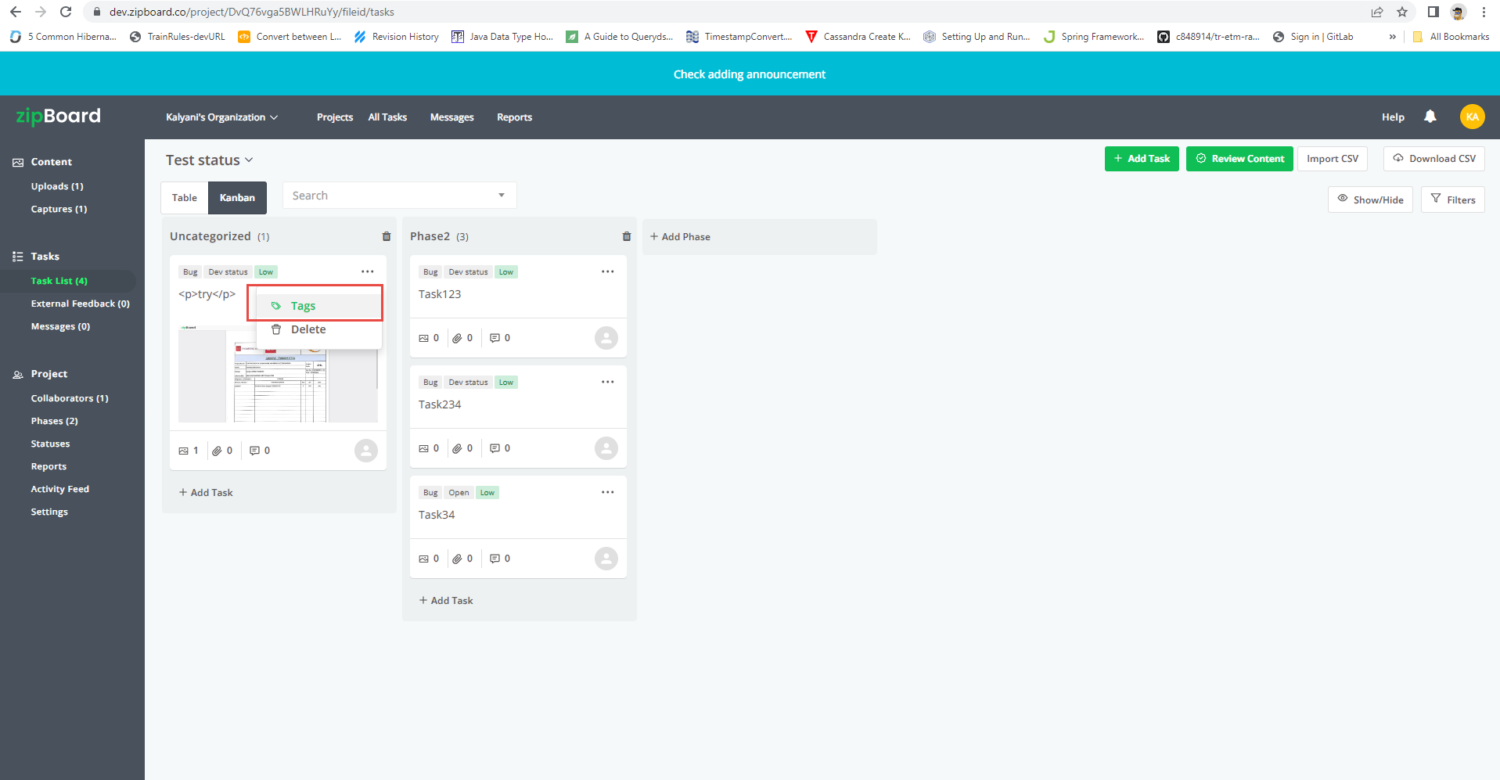
How to Easily Filter and Find Documents & Files in zipBoard
We understand AEC teams grapple with information overload, difficulty in prioritization, and inefficient collaboration. When tasks and documents are presented together without filters, it creates a cluttered view, leading to overwhelm.
That’s why zipBoard provides robust filtering options to streamline your workflows and enable easy identification of tasks and files.
Now, filters are available in every dashboard in zipBoard – Projects, Uploads, and Tasks.
To filter files and tasks,
- Look for the “Filters” button at the top of your dashboard and click on it
- A dialogue box will open with all the filtering options
- Click on the filters relevant to you
And voila! You have a narrowed list of files or tasks to work with!
Notes
It’s worth noting that under the filtering options in zipBoard, you won’t find tags. Hence, you can’t filter by the tags you created. But here’s the catch:
Typing the name of a tag in the search box generates filtered data. How great!
Wrapping Up
Use tags and filters in zipBoard to improve construction document control, streamline workflows, find information faster, and increase productivity with these simple yet powerful organizational tools.
Author’s bio:
Dorcas Kpabitey is a Content Marketing Specialist at zipBoard. She began her content marketing journey alongside her BA in Political Science and Spanish at the University of Ghana. If she is not tapping away at her keyboard or spending time on Twitter and LinkedIn, she spends her day reading articles, newsletters and books.
Related Post
Recent Posts
- Why Your Team Needs a Content Feedback System (Not Just Comments in Docs) May 28, 2025
- Content Approvals Are Slowing You Down — Here’s the Fix May 26, 2025
- How to Streamline Content Review and Approval — Best Practices, Tools & Automation May 12, 2025
- What Is Content Operations? And Why It Breaks Without a Feedback & Approval System May 3, 2025
- Why Designers Need a Website Visual Feedback Tool: Improve Design Reviews & Client Collaboration April 25, 2025
©️ Copyright 2023 zipBoard Tech. All rights reserved.