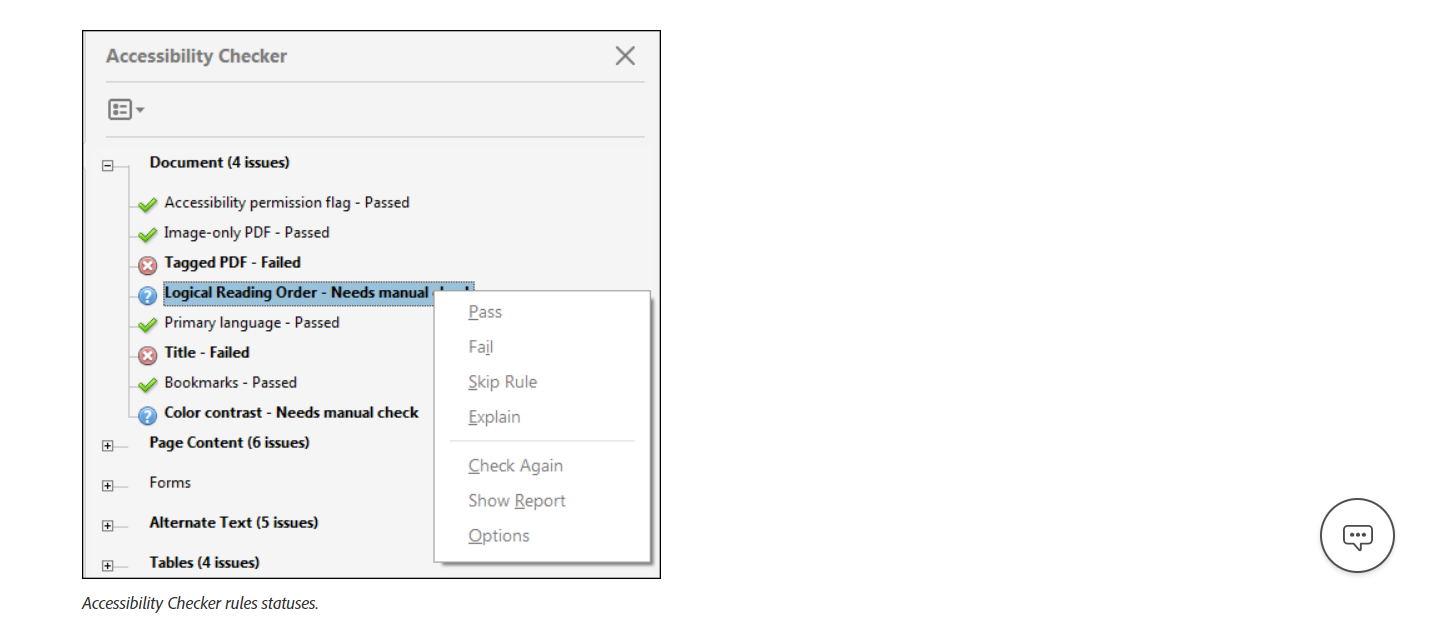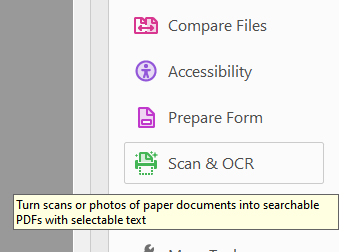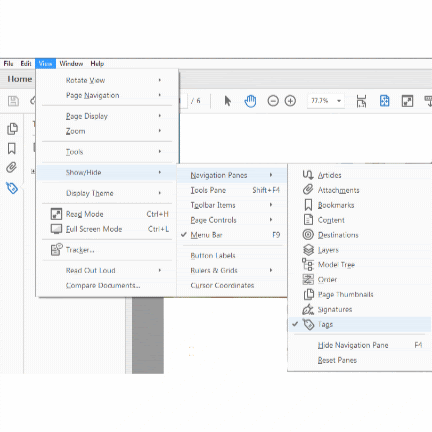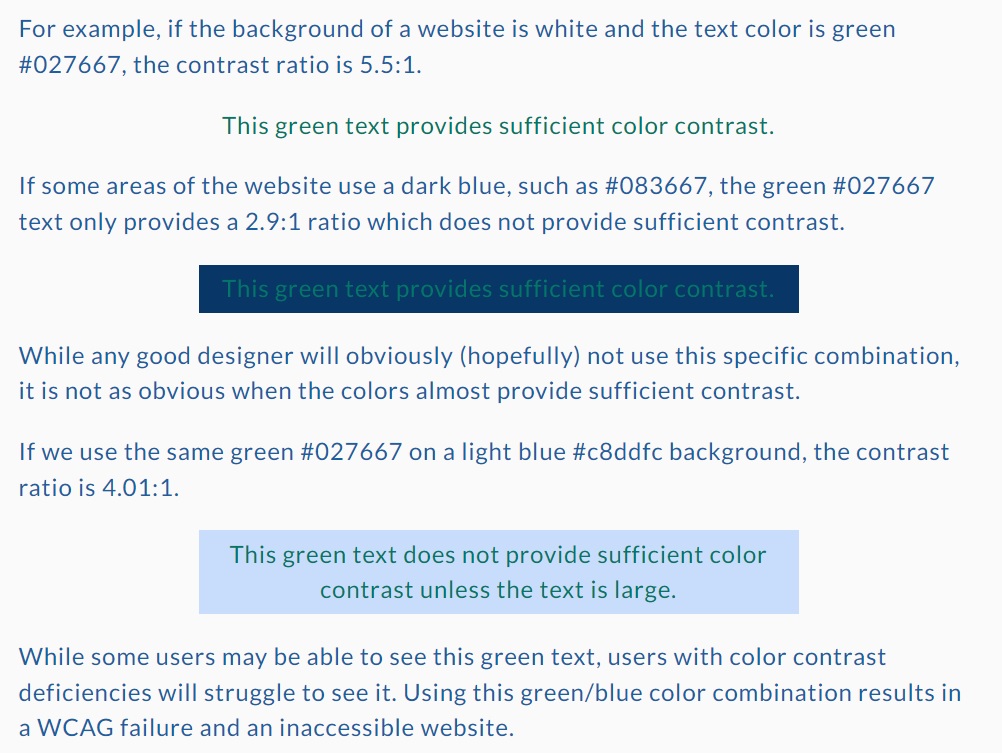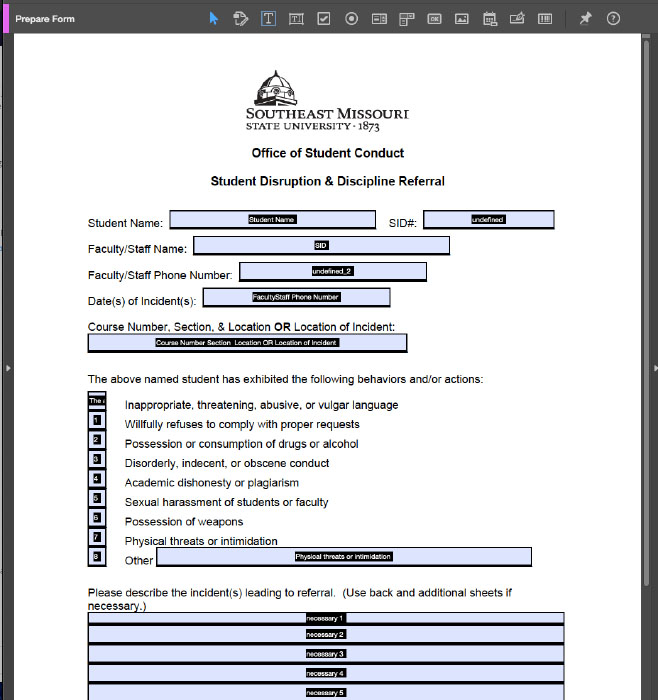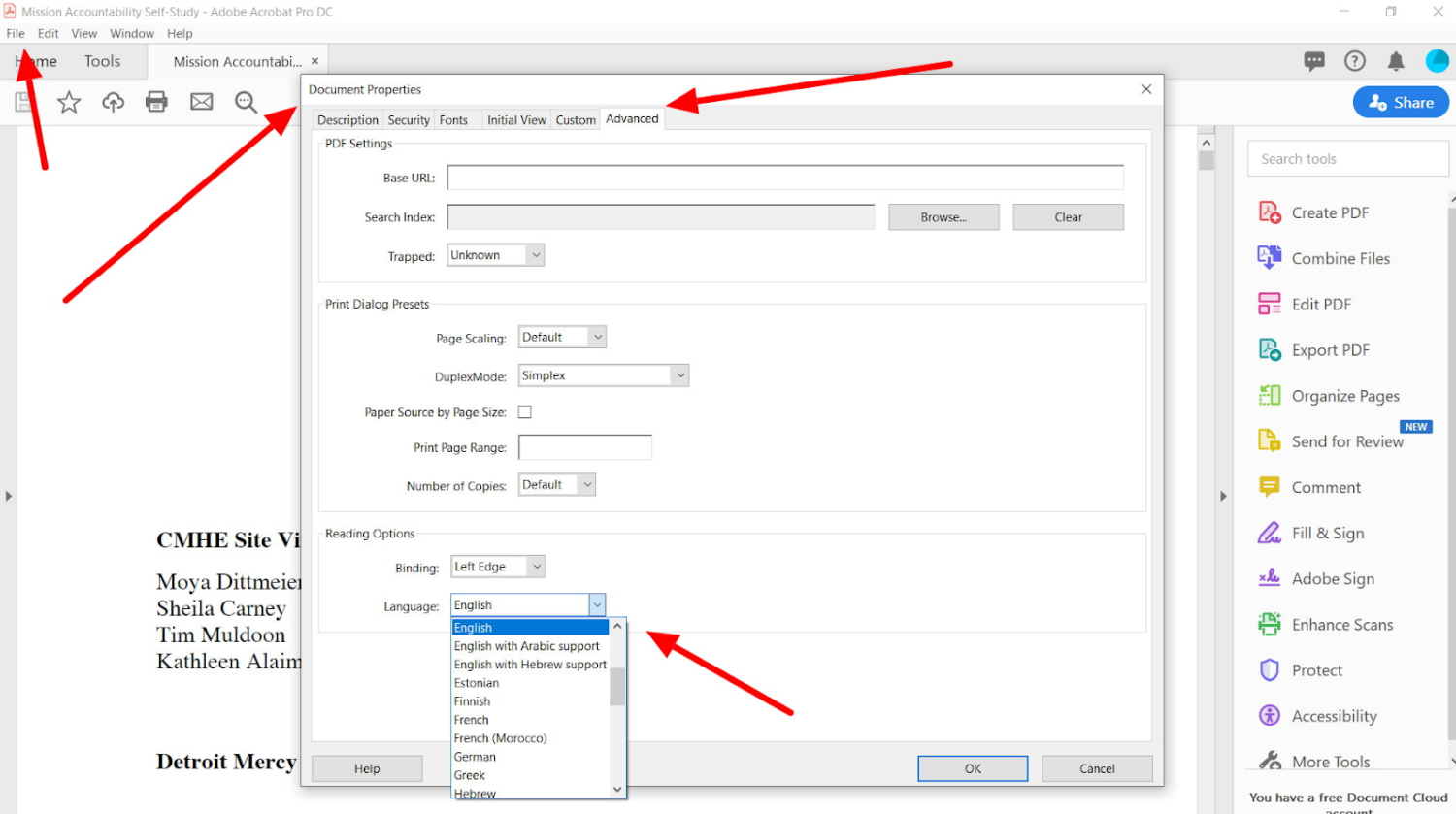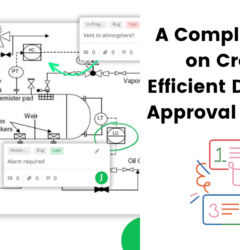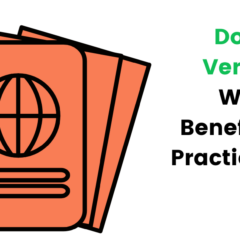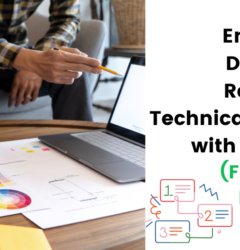PDF Accessibility: How To Create Accessible Documents
29 Aug

Table of Contents
TogglePDF is one of the popular formats used to publish web documents as they maintain a common look and feel despite the device used to view them. Sadly, most of these documents do not comply with Section 508 of the Rehabilitation Act, requiring all ICT to be accessible to disabled persons.
A non-compliant PDF document will be inaccessible to specially-abled persons who rely on assistive technology like speech-to-text and screen readers to access web content. Therefore, every author should take responsibility to ensure their PDFs are accessible and conform to Section 508, and we will show you to create these documents.
Who Does PDF Accessibility Affect
A PDF document is accessible if persons with disabilities can use it efficiently. These persons include those with mobility impairments, low vision, and blindness. Through accessibility, such persons can use PDFs with or without magnifiers, braille printers, and screen readers
How to Create Accessible Documents: PDF Accessibility Best Practices
PDF accessibility is an important step in ensuring everyone understands the content in your document. Below are some PDF accessibility best practices.
Use Authoring Tools That Support Accessibility
Using PDF editors or collaborative PDF annotation tools such as Adobe Acrobat Pro DC that support accessibility will allow you to add accessibility features and test your PDF’s accessibility.
Set The Document Language
A PDF document with multilingual support will be challenging for persons with impairments to perceive, especially if the language is unspecified for them to recognize. To resolve this issue and ensure accessibility, mention the default language explicitly.
Tag the PDF Document
Tags help organize your content in a PDF document by providing structure, making it easier for assistive technology to navigate and read. To tag your PDF document, navigate to View>Tools>Tools>Accessibility>Add Tags to Document and use the tags panel to adjust and verify your document structure.
Tags You May Use
PDFs feature fewer basic tags to convey their format and structure. You can review a PDF tag through the tags panel, which is a separate view of your document accessible through the View>Show/Hide>Navigation Panels>Tags. On this panel, you will see the different types of tags, including:
- Heading Tags
- List Tags
- Paragraph Tags
- Link Tags
Avoid Using Generic Hyperlink Texts
Hyperlinks in PDF should be meaningful, describing where the link goes. For PDF accessibility, avoid generic texts like read more, click here, which can confuse your visually impaired users. Instead, edit the texts for your hyperlinks to include descriptive link texts, such as “Download the guide,” which informs the reader where the link will take them.
Use Table of Contents
A table of content ensures easy navigation of the document. Use the Create PDF Table of Contents tool in your editor to add a table of contents to your document, ensuring proper tagging with clear headings for every chapter.
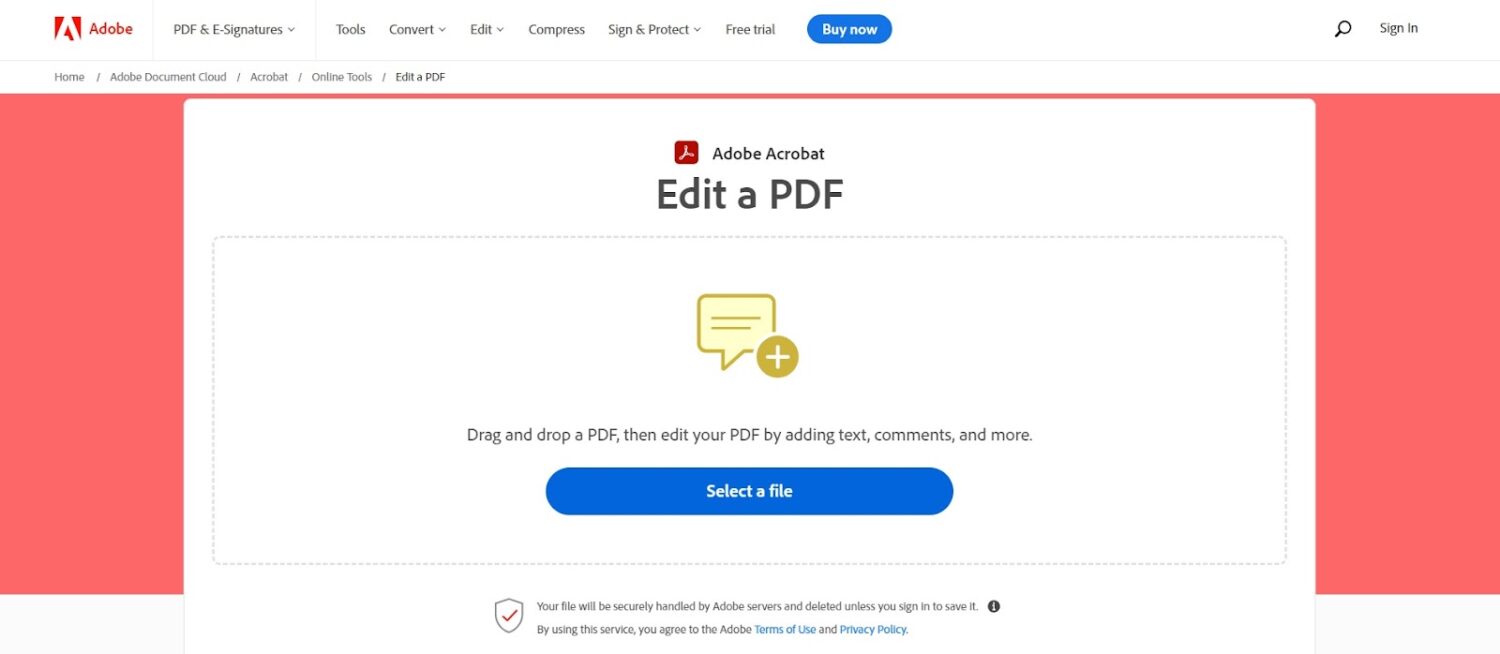
Provide Accessible PDF Forms
An accessible PDF form should have the following features:
- Unique name for all form fields
- Tooltips for all form fields
- Appropriate visual and non-visual indicators
- Correctly tagged form fields
- Logical reading and keyboard navigation order
Use Accessible Fonts and Formatting
Using accessible, easy-to-read fonts when creating a PDF document is advisable. Therefore, consider fonts like Arial, Helvetica, and Verdana, with clearly formatted headings, subheadings, and bullets to help your users easily navigate the document.
Ensure the Document Has a Clearly Defined Language
A clearly defined language in your PDF document will ensure your screen readers pronounce the content correctly. To define your PDF document language, select File>Properties>Advanced and select the document language through the Language combo box.
Add Metadata and Title
Adding metadata and titles to your PDF document will improve accessibility by reducing confusion. Accompany your titles with a brief description of the content in your document.
Use PDF Annotation & Review Tools
After you’ve implemented all the best practices listed above, it’s worth collaborating on the PDF review your team and some external stakeholders, like the end user, to ensure the PDF document is truly accessible.
That is where collaborative PDF annotation and review tools come in. This software allow you to markup documents, highlight, and leave comments to give contextual feedback.
An example of a PDF annotation tool is zipBoard. The browser-based PDF markup tool makes it easy to share PDF files with relevant stakeholders and collect valuable feedback, manage reviews within your team and track the progress as you go.
Remediating PDF Documents
PDF remediation entails tagging the digital elements in a PDF document to ensure readability through assistive technology. The tags identify the elements and inform the technology of the order they will read. To remediate a PDF document, follow the steps below:
- Convert your PDF into a Word document
- Tag the tables, alt text, headings, links, lists, and reading order using Adobe Acrobat Pro in the panel.
- The remediation report will note any non-compliant item
- Validate the pages and save a copy of your document
Automating the above process is possible with the help of Adobes, as they can identify and correct any accessibility issues in your document. However, these tools will work well in documents with fewer elements and may not be the best option, as automating a document with many elements can prove challenging in certain instances. In the latter cases, invest in PDF remediation software, such as Acrobat Pro DC, or leverage a PDF remediation service.
The PDF remediation checklist includes the list structure, tab and reading order, heading structure, list structure, color contrast, table structure, format embedded links, bookmarks, and alternate text for images.
Increase Accessibility for Seamless Digital Experiences
Making your PDF document accessible entails ensuring it is well-structured and tagged correctly. This way, specially-abled persons can use assistive technology to access the information in the document. Therefore, for seamless digital experiences, consider the above practices in compliance with accessibility guidelines and standards.

David started Be Accessible because of his passion for website accessibility and ADA compliance. He spent much of his career working for financial institutions creating websites and mobile applications. He earned his Master’s in Business Administration from Salve Regina University in Rhode Island. David is an advocate for creating web interfaces usable by all people. He enjoys recording music and playing soccer with friends.
Make PDF Documents Accessible with zipBoard
Collaborate with internal team members and external stakeholders like clients and end users in a centralized platform to ensure PDF documents are accessible to all.
Book DemoStart Free TrialRecent Posts
- Best Practices for Efficient Document Reviews and Collaboration December 18, 2025
- MEP Document Management: How to Streamline Reviews & Avoid Rework October 3, 2025
- What Is Online Proofing Software? And Why Content Review Breaks Without It July 11, 2025
- How Laerdal Medical Cut eLearning Review Time by 50% with zipBoard’s Visual Review Tool July 9, 2025
- Why Your Team Needs a Content Feedback System (Not Just Comments in Docs) May 28, 2025
©️ Copyright 2025 zipBoard Tech. All rights reserved.