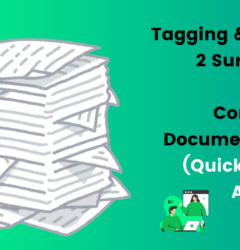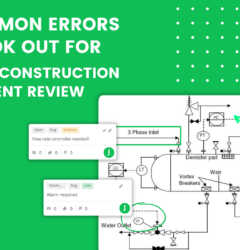Managing Construction Submittals With Submittal Annotations
Table of Contents
ToggleSubmittal annotation tools play a vital role in streamlining your review cycle. In this article, you will find the steps to set up your document, review your content, and manage your collaborators and tasks.
What are submittal annotations in construction?
Submittals are written or physical pieces of information that outline items planned for use in a project. It’s usually written by a subcontractor and presented to a general contractor, who will then show it to the project’s design team so they can determine the materials needed for the project.
Construction submittals can be content types such as blueprints, drawings, product manuals, samples, or material data. All formats are documents that are crucial for architects and engineers to approve the materials and to ensure that the contract and design documents consistently align with one another.
Project and design teams are required to ensure that the details that stakeholders want in the project are reflected in the submittal’s specifications and project drawings. Therefore, there is a great importance of submittals in construction.
Submittal annotations are the result of labelling details that are critical to the identification process. Addressing significant pieces of a submittal allows project and design teams to prioritise specifications in project drawings.
Using submittal annotations to manage construction documents
Add your document to the submittal review tool
zipBoard lets you share quick feedback on working content like webpages, web apps, e-learning courses, PDF documents, images, and videos. You can create reviews through the development lifecycle using screenshots and annotated screens.
To add your content to zipBoard, you can add a webpage URL, a zipped SCORM file ( for e-learning courses), mp4 files ( for videos), image files, PDF documents, and files hosted on cloud storage like dropbox or google docs as links.
Content can also be added afterwards while reviewing files or adding comments. You can always add more content by simplifying uploading it with tasks, and comments.
Invite architects, engineers and other collaborators
It’s always a great idea to have all team members added as collaborators from the start. These are people who will have full visibility of the project and can be assigned specific tasks to follow up on reviews.
You can always add more collaborators or guests at a later stage. However, by adding it in the beginning you can assign tasks or ask for a visual review from your team.
Review the documents with submittal annotations
Capture feedback or issues with images and screenshots from URLs, record video feedback, and more using the inbuilt review board.
You can use the review board to take screenshots, add annotations, and create tasks.
Assigning tasks and sharing them with contractors, sub-contractors and external consultants
You must set priorities for your tasks to move quickly with the high-priority items.
zipBoard offers you a drop-down list of set priorities for you to choose from. Setting priorities makes sure that the collaborators understand the urgency of a particular task and work accordingly.
zipBoard automatically adds the date, time, creator, operating system environment, and screen size when you are creating the tasks. This way you can even track each task if you need to.
Now that the content is visually reviewed and tasks are created, it’s time to assign tasks to the person who will be practically working on completing them.
Connect with the team and assign tasks to responsible stakeholders and set approx ETA.
zipBoard offers adding estimated ETA and real ETA.
Using the time tracking feature of zipBoard you can monitor the time taken to finish each task and the project as a whole.
For you to add stakeholders you will need to have them added as collaborators. If you did not add your collaborator while creating the account. You can add them now.
After you are added as a collaborator by the owner of a specific project, you need to follow these simple steps to get started:
- You will receive a personalized invitation to collaborate in the email address that will also contain a quick tutorial on how to use zipBoard
- Click on the open (project name) button on the invitation email that will redirect you to the projects’ dashboard. With this process, you do not have to log in.
Manage your review cycles into actionable phases
When there are strict deadlines to meet, people often panic, and rush through things, trying to pass through submittals quickly, to stay on schedule. This becomes an even bigger challenge for distributed teams working with documents all over the place. This is why a streamlined submittal review and approval cycle is paramount to meeting the deadlines.
There are three main phases that any project can be categorized into.
- Backlog
- Work in Progress
- Completed
Additionally, you can even have Future Ideas or anything custom that you can think of. You can create different phases as per your needs and drag the tasks into different phases or choose from the dropdown list.
Track individual tasks and reviews in a centralized platform
Click on the tasks subsection to get an overview of all the tasks along with their details within the project in two formats namely table style view(a list of all the tasks) and kanban style view (a list along with the featured image of the task file). Clicking on any task from the list gives you an overview of all the details of the specific task with options to add a description, reply to comments, check the activity feed of the task, and most importantly assign a task to another team member within the project with priority, type, and completion date options with the flexibility to add more watchers if required.
Stamp your approval and digitally sign off the documents
Project managers often provide their stamp of approval on documents. zipBoard doesn’t allow other users to move or delete these marks of authentication on documents to ensure the sanctity of the review.
Here are the steps to add your submittal review stamp!
- Select your profile icon in the top right corner and select Manage Org
- Select Stamps from the Organization menu on the left side of your screen
- Select ‘Add’ in the top corner. Upload your organization’s stamp, enter a name & description and select ‘Add’.
Learn how you can optimize your construction submittal process with zipBoard
Now that you’re aware of the different review functionalities and use cases in zipBoard, you’re all set to give contextual feedback on any content. Allowing you and your teammates to do what you do best… creating incredible content!
The review process for submittals like shop drawings can be lengthy and challenging since each item must be approved before construction begins. Further, having information in several locations can make the document review process frustrating and time-consuming. Wouldn’t it be nice to have everything in one place? With zipBoard, anything is possible!
Manage construction submittals better with submittal annotations now.
Recent Posts
- Best Practices for Efficient Document Reviews and Collaboration December 18, 2025
- MEP Document Management: How to Streamline Reviews & Avoid Rework October 3, 2025
- What Is Online Proofing Software? And Why Content Review Breaks Without It July 11, 2025
- How Laerdal Medical Cut eLearning Review Time by 50% with zipBoard’s Visual Review Tool July 9, 2025
- Why Your Team Needs a Content Feedback System (Not Just Comments in Docs) May 28, 2025
©️ Copyright 2025 zipBoard Tech. All rights reserved.